| 12.2. Add Bevel | ||
|---|---|---|

|
12. Decor Filters |  |
Obrázek 17.244. Example for the „Add Bevel“ filter
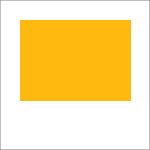
Original image, the colored rectangle is selected
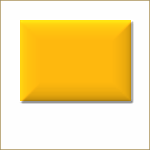
„Add Bevel“ applied
This filter adds a slight bevel to an image using a bump map (see below). If there is a selection, it is bevelled, otherwise the filter has no effect.
You can specify the thickness of the bevel, in pixels. Maximal thickness is 30 pixels.
Flatten image
When checked, you will keep the generated bumpmap as a new, not visible layer:
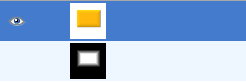
Layers Dialog with „Keep bump layer“ enabled