| 5.2. Exemples | ||
|---|---|---|

|
5. Comment tracer des lignes droites |  |
Figure 3.38. Exemple I
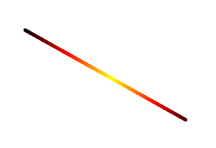
Set Dynamics to « Color From Gradient » and set Color Options to « Incandescent ». Under Fade Options, set Repeat to « Truncate ». Depending on the size of your underlying image, you might want to change the Fade length as well.

Choisissez l’outil Cloner et fixez la source sur le motif « Maple Leaves ».
Figure 3.39. Exemple II
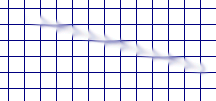
Utilisez → → → pour créer une grille. Utilisez l’outil Barbouillage pour tirer une ligne avec une brosse un peu plus grande.

Use → → → to create the cool plasma cloud. Use the Erase Tool with a square brush to draw a line.
Figure 3.40. Exemple III
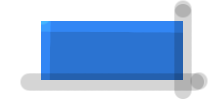
Use the rectangle select tool to select a rectangle, and then fill the selection with a light blue color. Select the Dodge/Burn tool. Set the type to Dodge and paint along the top and left side using an appropriately sized brush. Set the type to Burn and paint along the right and bottom.