| 7.54. Beskjer laget | ||
|---|---|---|

|
7. Lagmenyen |  |
You can crop layer in two ways:
Crop to selection
Crop to content
The command crops only the active layer to the boundary of the selection by removing any strips at the edge whose contents are all completely unselected. Areas which are partially selected (for example, by feathering) are not cropped.
If there is no selection, this menu entry is disabled.
Figur 16.139. Bruk av «Beskjer til utvalet»
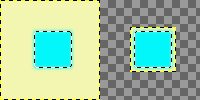
Til venstre: Før beskjeringa. Laget har eit utval med mjuk kant.
Til høgre: Etter beskjeringa. Ugjennomsiktige pikslar er ikkje skorne bort sjølv om dei er berre delvis gjennomsiktige.
The command automatically crops the active layer, unlike the Crop Tool, or the Crop to Selection command which let you manually define the area to be cropped.
Kommandoen ser etter størst mogleg einsfarga område rundt ytterkantane av laget og fjernar deretter dette området. Teknikken er å skanne laget langs ei vassrett linje og ei loddrett linje heilt til han finn ein annan farge, uavhengig av kor gjennomsiktig denne fargen er.
Kommandoen er kanskje mest nyttig når teikneobjektet forsvinn i ein stor, einsfarga bakgrunn.
Figur 16.140. «Crop to content» example
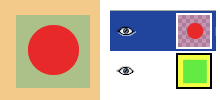
Before applying «Crop to content»
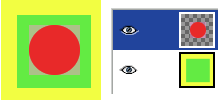
After applying «Crop to content»: the active layer, up, has been cropped to the size of the circle it contains. Its size is reduced, and the unoccupied part in the canvas is transparent, revealing the yellow and green colors of the underlying layer.