| 6.16. Display | ||
|---|---|---|

|
6. Preferences Dialog |  |
图 15.84. Display Preferences
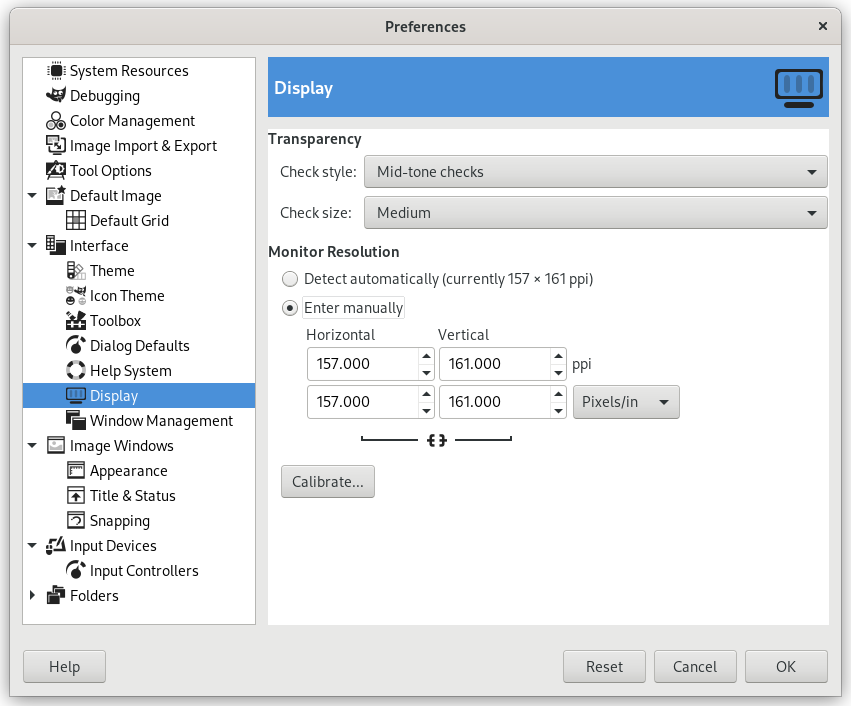
This page lets you customize the way transparent parts of an image are represented, and lets you recalibrate the resolution of your monitor.
透明
By default, GIMP indicates transparency using a checkerboard pattern with mid-tone checks, but you can change this if you want, either to a different type of checkerboard, or to solid black, white, or gray.
Here you can alter the size of the squares in the checkerboard pattern used to indicate transparency.
Monitor Resolution is the ratio of pixels, horizontally and vertically, to inches. You have three ways to proceed here:
Get Resolution from windowing system. (easiest, probably inaccurate).
Set Manually
Push the Calibrate Button.
My monitor was impressively off when I tried the Calibrate Dialog. The “Calibrate Game” is fun to play. You will need a soft ruler.