| 16.18. Neon | ||
|---|---|---|
 |
16. Alfa a logotipo |  |
TODO
It is derived from the “Neon” Script-Fu script ( → → → in the image window), which creates a text effect that simulates neon lighting:

The filter uses two layers to achieve the neon effect:
The layer “Neon Tubes” is the active layer the filter is applied to. The content of this layer doesn't matter. Only the alpha channel does, especially its shape.
![[Aviso]](images/warning.png)
|
Aviso |
|---|---|
|
Activar el filtro |
The “Neon Glow” layer below contains the glowing of the neon light.
Optional a “Shadow” layer is created below, containing a drop shadow in the same shape of the active layer's alpha channel. At the bottom a new “Background” layer is created filled with the Background color.
Overview of the Neon filter layers:
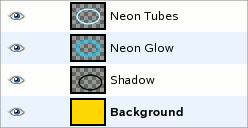
TODO
This is the color used to fill the “Background” layer; it defaults to black. When you click on the color swatch button, you can choose any other color in the color selector dialog.
TODO
TODO

“Neon” with shadow