| 4.13. Граница | ||
|---|---|---|
 |
4. Меню «Выделение» |  |
Рисунок 15.35. Пример создания границы из выделения

Изображение с выделением
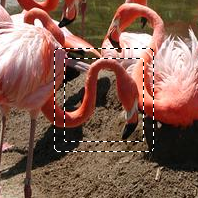
После «Выделения границы»
The command creates a new selection along the edge of an existing selection in the current image. The edge of the current selection is used as a form and the new selection is then created around it. You enter the width of the border, in pixels or some other unit, in the dialog window. Half of the new border lies inside of the selected area and half outside of it.
Введите ширину границы выделения. Пикселы выбраны как единица измерения по умолчанию, но можно выбрать другие единицы из списка.
If this option is checked, the edges of the selection will be feathered. This creates a smooth transition between the selection and its surroundings. Note than you can't use the Feather Edges option of the selection tools for this purpose.
With this option enabled, an edge of an (usually rectangle) selection remains unchanged if it is aligned with an edge of the image; no new selection will be created around it.
Рисунок 15.37. Select border with and without «Lock to image edges»
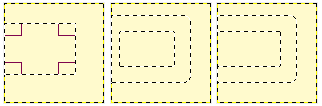
Select border without (middle) and with (right) locked selection.
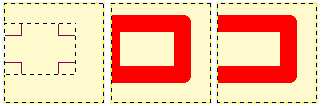
Same selections filled with red.