| 16.3. Lluentor estil Àlien | ||
|---|---|---|

|
16. Filtres Canal alfa a logotip |  |
Figura 17.376. Exemple del filtre “Lluentor estil Àlien”
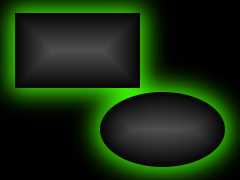
Filtre “Lluentor estil Àlien”

Logotip “Lluentor estil Àlien”
This filter adds an eerie glow around the active layer's alpha.
The filter is derived from the “Alien Glow” script ( → → → in the image window), which creates a logo with the above text effect.
![[Avís]](images/warning.png)
|
Avís |
|---|---|
|
The image will always be resized to the active layer's size. |
This is actually the font size option of the “Alien Glow” Script-Fu script. However, two values will be set in relation to this size: the glow will be enlarged by “Glow size” / 30, and feather radius is “Glow size” / 4. You should probably choose the height of your objects for this option (ignore “pixels * 4”).
This is the color of the “eerie” glowing. Of course it defaults to green (63,252,0), but a click on the swatch button brings up the color selector where you can choose any color.
Reproducing an eerie alien glow is easy:
If necessary, create a selection from the alpha channel of the active layer.
Fill the selection with the following Gradient Blend: Shape = Shaped (spherical); Gradient = FG to BG (RGB), with FG = dark gray (79,79,79), BG = black.
Create a new layer (“Alien Glow”) below. Extend the selection slightly, feather it, and fill it with the Glow color.
Crea una nova capa de fons plena amb negre.