| 16.8. Chalk | ||
|---|---|---|

|
16. 알파를 로고로 만드는 필터 |  |
This filter creates a chalk drawing effect for the active layer.
It is derived from the “Chalk” script ( → → → in the image window), which creates a logo from a text of your choice, for instance:
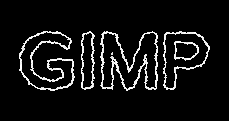
The “Chalk” logo
![[주의]](images/warning.png)
|
주의 |
|---|---|
|
The image will always be resized to the active layer's size. |
The background color is the color of the “blackboard” you are drawing on with chalk, and of course it's black. When you click on the color button, the color selector pops up and you may select any other color.
The “Chalk” filter
applies a Gaussian blur to the layer, spreads the pixels, and ripples the layer horizontally and vertically,
extracts edges using the Sobel edge detect filter, and
![[참고]](images/note.png)
|
참고 |
|---|---|
|
Sometimes the sobel edge detect produces some garbage at the image sides. |
increases the luminosity level.
Unfortunately you cannot change the tool and filter options. But you may reproduce the process step by step using the methods listed above, varying the respective options. Then you just have to add a background layer filled with any color. That's all.