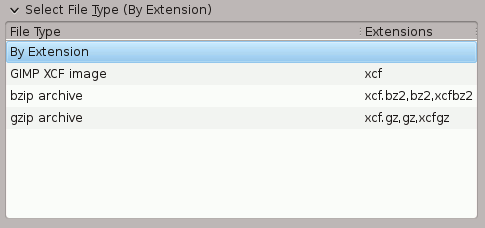| 5.5. Save File | ||
|---|---|---|

|
5. Misc. Dialogs |  |
The command saves your image to disk. With GIMP-2.8, this command saves in XCF format only. If you try to save to a format other than XCF, you get an error message:
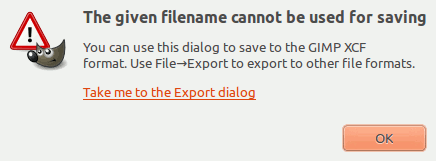
Starting from GIMP-2.8.8, the error dialog sports a link that jumps directly to the export command dialog. Please see Paragraaf 1.1, “Save / Export Images”.
If you have already saved the image, the previous image file is overwritten with the current version. If you have not already saved the image, the command opens the Save Image dialog.
If you quit without having saved your image, GIMP asks you if you really want to do so, if the “Confirm closing of unsaved images” option is checked in the Environment page of the Preferences dialog.
You can access this command in the image menu bar through → ,
or from the keyboard by using the shortcut Ctrl+S.
Use Ctrl+Shift+S to save the opened image with a different name.
With this file browser, you can edit filename directly in name box (default is “Untitled.xcf”) or by selecting a file in name list. We repeat that only XCF format is permitted. You must also fix the image destination in Save in Folder. You can create a new folder if necessary.
Select File Type. If you develop this option, you can select a compressed format for your XCF file: