| 7.50. Границы слоя | ||
|---|---|---|

|
7. Меню «Слой» |  |
In GIMP, a layer is not always the same size as the others. This command changes the dimensions of a layer, but it does not scale its contents.
Сначала в диалоге показаны исходные размера активного слоя. Их можно изменить в двух полях ввода. Если эти параметры соединены цепью, то пропорции между ними не меняются при изменении одного из них. Если цепь разорвать, нажав на неё, то значения этих параметров можно устанавливать независимо друг от друга.
По умолчанию, единицы измерения - точки. Их можно заменить другими единицами из предлагаемого списка. На пример, выбор процентов «%» позволяет указать размер слоя в зависимости от исходного размера слоя.
These coordinates are relative to the layer, not to the image. They are used to move a frame that determines which part of the layer content will be selected for the resized layer. In our example, the layer and the content have the same dimensions, and, of course, you have no frame to move. If you reduce Width and Height , the frame of the resized layer appears in the preview.
Below the coordinates, a preview represents the layer with the frame of the resized layer. You can move this frame using the X and Y offsets and also dragging the cross-shaped moving pointer that appears when the mouse pointer overflies the layer area.
This button allows you to place the frame at the center of the layer.
You can't resize a layer to bigger dimensions than that of the image.
If the layer is smaller than the image, you can enlarge Width and/or Height . There is no good reason to do that, except if you want to enlarge the layer to the size of the image; but, in that case, it's better to use Layer to Image Size.
You can resize the layer to a smaller dimension to eliminate unwanted parts.
Рисунок 16.118. Пример
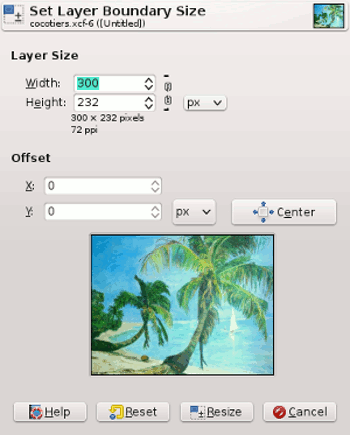
The selected layer for resizing
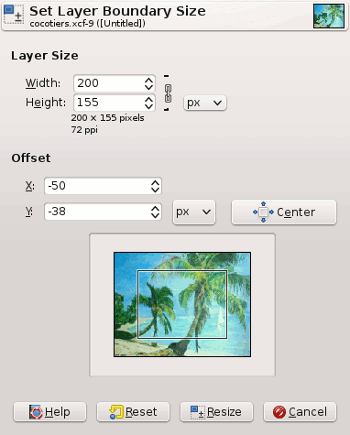
The frame representing the new layer size. It has been placed at the center of the layer using the button.
If the image has only one layer, it's better to use the Crop tool.