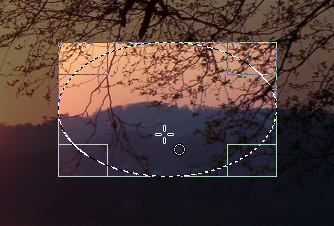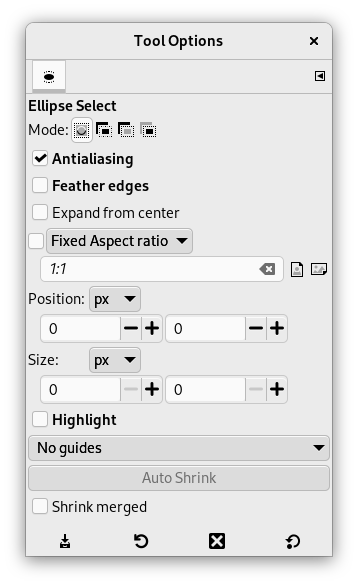Nástroj Výběr elipsy lze použít k výběru eliptických nebo kruhových oblastí obrázku. Pokud chcete, může být výběr velmi kvalitně vyhlazen. Více se o výběrech a jejich použití v GIMPu dozvíte v části Výběry; o vlastnostech společných všem nástrojům pro výběr se dozvíte v části Nástroje pro výběr.
This tool is also used for rendering a circle or ellipse on an image. To render a filled ellipse, create an elliptical selection, and then fill it using the Bucket Fill tool. To create an elliptical outline, the simplest and most flexible approach is to create an elliptical selection and then stroke it. However, the quality of anti-aliasing with this approach is rather crude. A higher quality outline can be obtained by creating two elliptical selections with different sizes, subtracting the inner one from the outer one; however this is not always easy to get right. The command → makes it easy.
There are different possibilities to activate the tool:
-
From the main menu: → → .
-
By clicking the tool icon
in the Toolbox.
-
By pressing the E keyboard shortcut.
![[Poznámka]](images/note.png)
|
Poznámka |
|---|---|
|
See Selection Tools for help with modifier keys that affect all these tools in the same way. Only effects options that are specific to this tool are explained here. |
- Ctrl
-
Pressing the key after starting your selection, and holding it down until you are finished, causes your starting point to be used as the center of the selected ellipse, instead of a corner of the rectangle that may contain it. Note that if you press the Ctrl key before starting to make the selection, the resulting selection will be subtracted from the existing selection.
- Shift
-
Pressing the Shift key after starting your selection, and holding it down until you are finished, constrains the selection to be a circle. Note that if you press the Shift key before starting to make the selection, the resulting selection will be added to the existing selection.
- Ctrl+Shift
-
Stisknutí obou kláves kombinuje jejich efekty, vytváří se tedy kruhový výběr se středem v počátečním bodě.
When this tool is selected the mouse pointer comes with a circle icon as soon as it is over the image. A drag-and-drop allows you to get an ellipse (or a circle) within a rectangular box. When the mouse button is relaxed, a dotted line („marching ants“) outlines the elliptic selection. It's not necessary to adjust the selection with care; you can resize it easily later.
When the pointer is moving on the canvas, the pointer and selection aspects change. You can change the size of the selection by using handles. See Tool handling within the rectangular chapter.
Normally, tool options are displayed in a window attached under the Toolbox as soon as you activate a tool. If they are not, you can access them from the main menu through → → which opens the option window of the selected tool. The available tool options can also be accessed by double clicking the corresponding tool icon in the Toolbox.
- Mode, Vyhlazování, Feather edges
-
![[Poznámka]](images/note.png)
Poznámka See Selection Tools Options for help with options that are common to all these tools. Only options that are specific to this tool are explained here.
- Rozšiřovat ze středu, Fixed, Position, Velikost, Odlesk, Guides, Auto Shrink, Zmenšit sloučené
-
These options work exactly the same way they are described for the Rectangle Selection tool. See 2.2.4 – „Options“ for details.