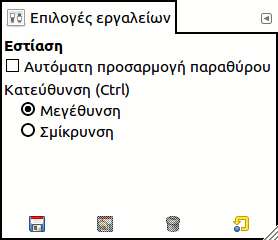Το εργαλείο εστίασης χρησιμοποιείται για να αλλάξετε το επίπεδο εστίασης της τρέχουσας εικόνας σας. Εάν πατήσετε στην εικόνα, η εστίαση εφαρμόζεται σε ολόκληρη την εικόνα. Κρατώντας πατημένο το Ctrl ενώ κάνετε αυτό, αντιστρέφεται η κατεύθυνση της εστίασης. Μπορείτε επίσης να πατήσετε και να σύρετε το ποντίκι για να δημιουργήσετε μια ορθογώνια εστίαση, ώστε να ταιριάζει σε αυτό το ορθογώνιο στο μέγεθος του παραθύρου της εικόνας σας.
Υπάρχουν διαφορετικές δυνατότητες για να ενεργοποιήσετε το εργαλείο:
-
Από το κύριο μενού: → .
-
Πατώντας το εικονίδιο του εργαλείου:
στην εργαλειοθήκη.
- Ctrl
-
Κρατώντας πατημένο το Ctrl όταν πατάτε σε ένα σημείο της εικόνας σας, η κατεύθυνση εστίασης θα αλλάξει από μεγέθυνση σε σμίκρυνση ή αντίστροφα, ανάλογα με την κατεύθυνση που έχετε ορίσει στις επιλογές του εργαλείου εστίασης (δείτε παρακάτω).
- Ctrl+Τροχός ποντικιού
-
Γυρίζοντας τον τροχό ποντικιού, ενώ πατάτε το Ctrl, μεταβάλλει τη στάθμη εστίασης.
Κανονικά, οι επιλογές εργαλείων εμφανίζονται σε ένα παράθυρο που είναι προσαρτημένο στην εργαλειοθήκη μόλις ενεργοποιήσετε ένα εργαλείο. Εάν δεν εμφανίζονται, μπορείτε να τις προσπελάσετε από το κύριο μενού μέσω των → → , το οποίο ανοίγει το παράθυρο επιλογών του επιλεγμένου εργαλείου. Οι διαθέσιμες επιλογές εργαλείων μπορούν επίσης να προσπελαστούν διπλοπατώντας στο αντίστοιχο εικονίδιο εργαλείου στην εργαλειοθήκη.
- Αυτόματη αλλαγή μεγέθους παραθύρου
-
Αυτή η ρύθμιση επηρεάζει μόνο τη λειτουργία πολλαπλών παραθύρων.
Αυτή η ρύθμιση είναι γνωστό ότι δεν λειτουργεί σωστά προς το παρόν. Χρησιμοποιήστε τη ρύθμιση Αλλαγή μεγέθους παραθύρου κατά την εστίαση στις Προτιμήσεις παραθύρων εικόνας.
- Κατεύθυνση (Ctrl)
-
Οι δύο διαθέσιμες εναλλαγές εργαλείου χρησιμοποιούνται για αλλαγή της κατεύθυνσης εστίασης μεταξύ μεγέθυνσης και σμίκρυνσης.
Η χρήση του εργαλείου εστίασης δεν είναι ο μοναδικός τρόπος για εστίαση μιας εικόνας. Το μενού εστίασης παρέχει πρόσβαση σε πολλές λειτουργίες για αλλαγή της στάθμης μεγέθυνσης της εικόνας. Π.χ., μπορείτε εύκολα να διαλέξετε μια ακριβή στάθμη μεγέθυνσης από αυτό το μενού.