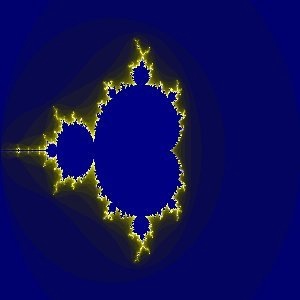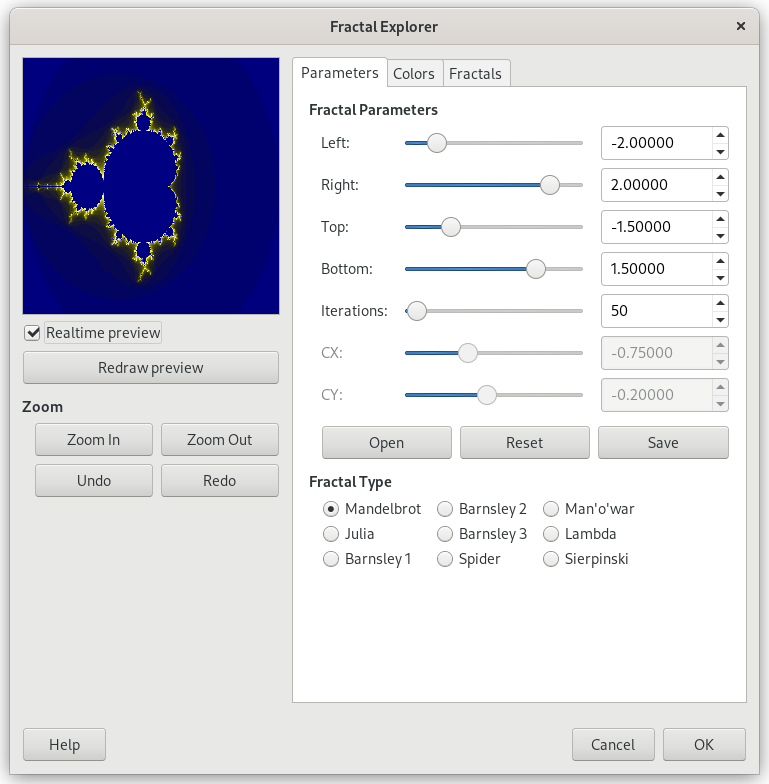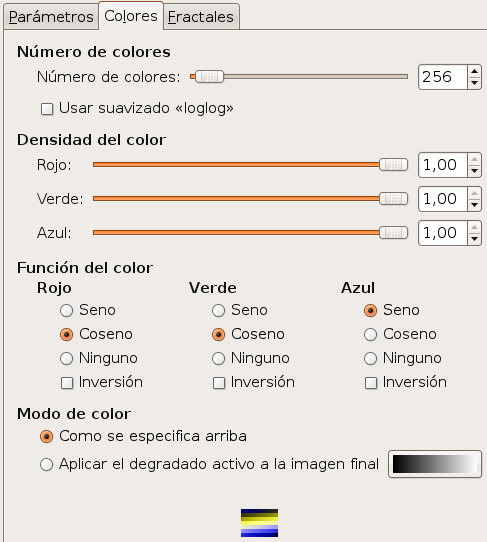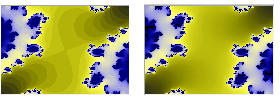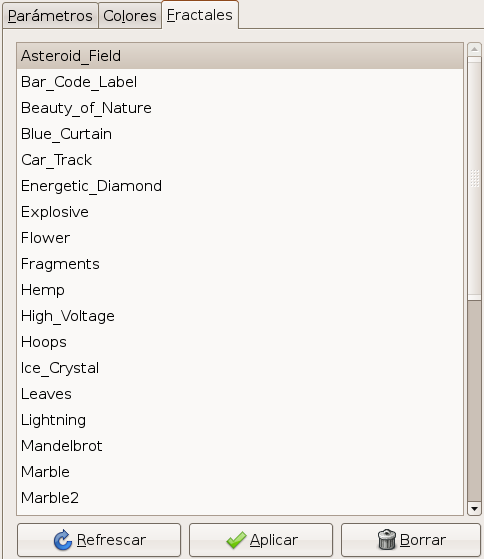With this filter, you can create fractals and multicolored pictures verging on chaos. This filter lets you pick from a collection of presets that can be adjusted easily. In contrast, the IFS Fractal filter lets you change the fractal structure in more detail, at the cost of being more complicated.
![[Nota]](images/note.png)
|
Nota |
|---|---|
|
If the image is in indexed mode, this menu entry is disabled. |
La ventana del explorador de fractales contiene dos paneles: a la izquierda hay una panel de vista previa con una función de ampliación, a la derecha se encuentran los opciones principales organizadas en pestañas: parámetros, colores y fractales.
- Vista previa en tiempo real
-
You can disable the Realtime preview if updating the preview is slow. In that case, you can update the preview by clicking the button.
By click-dragging the mouse pointer on the preview, you can draw a rectangle delimiting the area that will be zoomed.
- Ampliación
-
These buttons allow you to or the preview. The button takes you back to the previous state. The button will revert the last Undo.
This tab contains settings to adjust the calculation and select a fractal type.
- Parámetros del fractal
-
These sliders and input boxes allow you to set fractal spreading, repetition and aspect.
- Izquierda, Derecha, A la cima, Al fondo
-
Puede seleccionar la extensión del fractal entre un mínimo y un máximo, en las direcciones horizontal y/o vertical. Los valores van de -3.0 a 3.0.
- Iteraciones
-
With this parameter, you can set fractal repetition in detail. Values are from 0.0 to 1000.0
- CX, CY
-
Con estos parámetros, puede cambiar el aspecto del fractal, en las direcciones horizontal (X) y/o vertical (Y), excepto para los tipos Mandelbrot y Sierpinski.
- Abrir, Guardar
-
With these buttons, you can open a previously saved fractal or save your work with all its parameters.
- Tipo de fractal
-
Here you can choose the fractal type you want. You can choose from Mandelbrot, Julia, Barnsley 1, 2 or 3, Spider, Man-o-War, Lambda or Sierpinski.
Esta pestaña contiene opciones para configurar el color del fractal.
Número de colores
- Número de colores
-
This slider and its input boxes allow you to set the number of colors for the fractal, between 2 and 8192. A palette of these colors is displayed at the bottom of the tab. Actually, that's a gradient between colors in fractal: you can change colors with Color Density and Color Function options. Fractal colors don't depend on the colors of the original image. You can even use a white image for creating fractals.
- Use log log smoothing
-
Si esta opción está marcada, los efectos de banda se suavizan.
Densidad de color
- Red stretch, Green stretch, Blue stretch
-
Estos tres deslizadores y sus cajas de texto le permiten ajustar la intensidad del color en los tres canales de color. Los valores van de 0.0 1.0.
Función del color
Para los canales de color, Rojo, Verde y Blue, puede seleccionar cómo se tratarán los colores:
- Seno
-
Las variaciones de color se modularán según la función seno.
- Coseno
-
Las densidades del color variarán según la función coseno.
- Ninguna
-
Las densidades del color variarán linealmente.
- Inversión
-
Si marca esta opción, los valores de la función se invertirán.
Modo de color
Estas opciones le permiten ajustar desde dónde se tomarán los valores de color.
- Como se especifica arriba
-
Color values will be taken from the Color Density settings.
- Aplicar el degradado activo a la imagen final
-
The colors used will be that of the active gradient. You can select another gradient by clicking on the button that shows the currently active gradient.
This tab contains a list of fractals with their parameters that you can use as a model and adjust. To select one, you can either double click the name, or click the name and then press .
The button allows you to update the list if you have saved your work (see the Parameters tab). You can remove a fractal from the list by clicking .