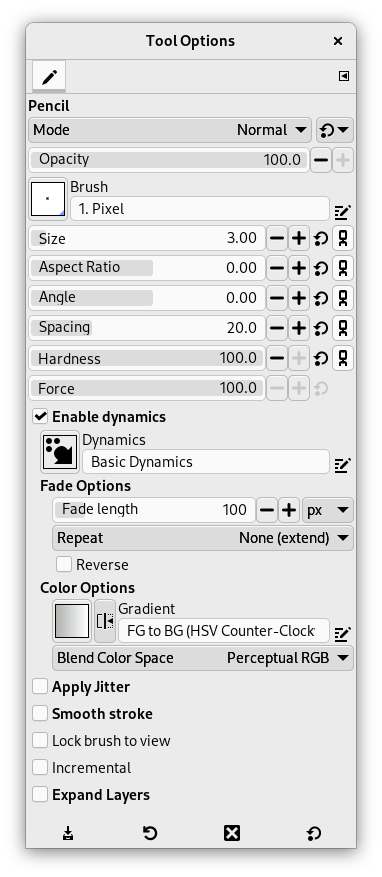「鉛筆で描画」ツールは固いもので描いたようなごつごつした線を手書きで任意に描くときに用います。 鉛筆と絵筆はよく似たツールです。 両者の主な違いは、 同じブラシを用いても、 鉛筆だけはその縁を一切ぼかさないことです。 ブラシの縁が既にぼやけていたとしてもそうなります。 アンチエイリアスもかかりません。
ではいつそんな奇妙なツールを使うことがあるのでしょう。 想定できるのはアイコンのような小さな画像を大きくズームして各々の画素 (ピクセル) まではっきりわかる場合の作業です。 鉛筆ツールならブラシの通った画素はすべて着色できるため狙ったとおりの作業ができるのです。
![[ヒント]](images/tip.png)
|
ヒント |
|---|---|
|
鉛筆で直線を引くときは (その他数種のブラシツールと同じく)、 始点をクリックしたら Shift キーを押しながら終点をクリックすればできます。 |
このツールを起用する方法はつぎのいずれかです。
-
From the main menu: → → .
-
By clicking the tool icon
in the Toolbox.
-
By pressing the N keyboard shortcut.
- Ctrl
-
このキーは鉛筆を スポイト に変身させます。
- Shift
-
This key places the pencil tool into straight line mode. Holding Shift while clicking the mouse will generate a straight line. Consecutive clicks will continue drawing straight lines that originate from the end of the last line.
Normally, tool options are displayed in a window attached under the Toolbox as soon as you activate a tool. If they are not, you can access them from the main menu through → → which opens the option window of the selected tool. The available tool options can also be accessed by double clicking the corresponding tool icon in the Toolbox.
- モード, 不透明度, ブラシ, 大きさ, 縦横比, 角度, 間隔, 硬さ, 動的特性, 動的特性のオプション, 散布, 手ブレ補正, Lock brush to view, ストローク中の重ね塗り, Expand Layers
- 描画ツールの全般もしくは大多数に共通するツールオプションについての説明は 描画ツール共通のオプション をご覧ください。