The command automatically crops the selected layers, unlike the Crop Tool, or the Resize Layers to Selection command, which let you manually define the area to be cropped.
This command removes the largest possible area around the outside edge which all has the same color. It does this by scanning the layer along a horizontal line and a vertical line and cropping the layer as soon as it encounters a different color, whatever its transparency.
You can use this command to crop a layer to the dimensions of a subject that is lost in a solid background which is too large.
Figura 16.126. “Crop Layers to Content” example
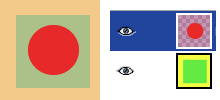
Before applying “Crop Layers to Content”
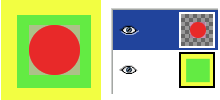
After applying “Crop Layers to Content”: the active layer has been cropped to the size of the circle it contains. Its size is reduced, and the unoccupied part in the canvas is transparent, revealing the yellow and green colors of the underlying layer.



