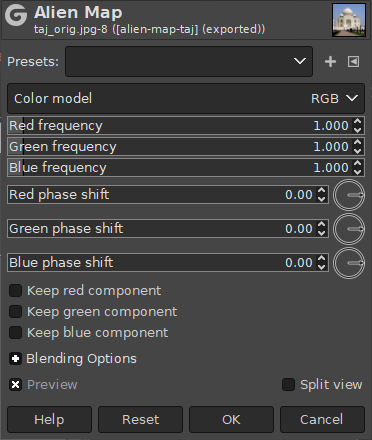This filter heavily distorts image colors by applying trigonometric functions to map color values.
- Presets
-
„Presets” are a common feature for several Colors commands. You can find its description in Secțiune 8.1.1, „Colors Common Features”.
- Color Model
-
The Color Model used for the transformation. Choices are RGB (default) and HSL (Hue, Saturation and Lightness).
The chosen Color Model changes the next settings.
- Red frequency, Green frequency, Blue frequency, Hue frequency, Saturation frequency, Lightness frequency
-
These sliders determine the frequency multiplier for each component in the color transformation.
- Red phase shift, Green phase shift, Blue phase shift, Hue phase shift, Saturation phase shift, Lightness phase shift
-
These sliders and angle selectors determine how much of a phase shift from one component to another will be done for the chosen input component.
- Keep red component, Keep green component, Keep blue component, Keep hue component, Keep saturation component, Keep lightness component
-
These checkboxes allow you disable one or more of the components from being changed. Any component checked here will not be changed by the filter.
- Blending Options, Previzualizare, Merge filter, Split view
-
These are common features described in Secțiune 8.1.1, „Colors Common Features”.