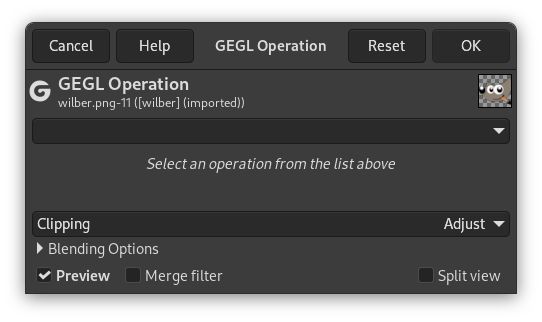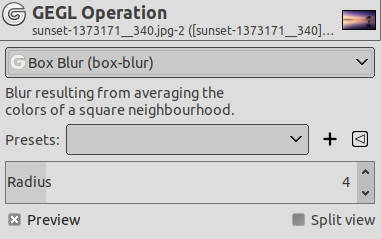GEGL („Generic Graphical Library”) is a graph based image processing library designed to handle various image processing tasks needed in GIMP. Most GEGL operations have their own menu commands in GIMP. The majority of them are filters found in the Colors and Filters menus.
However, there are some GEGL operations that don't have their own command. Either because the operation was not considered important enough, or because the operation may still be experimental.
The GEGL Operation filter was added to give access to all these operations that you can't use in another way. It enables applying GEGL operations to the image and gives on-canvas previews of the results. New GEGL operations made by third-party developers will also show up in this dialog.
- Operation
-
Click on this button to select the operation you want to apply to the active selection or, if there is no selection, to the active layer.
Some of these operations are very basic operations like „color” which fills the active selection or layer with the specified color, while operations like „fractal-explorer” produce fairly complex patterns — just like a rendering filter.
- Operation Settings
-
The operation settings depend on the selected Operation:
If the options of the selected GEGL operation are not self-explanatory (guess what's the purpose of the „color” operation's „Color” option) you can look for a corresponding non-GEGL tool. For example, the Fractal Explorer filter may have the same or similar options as the „fractal-explorer” operation.
Or you can make use of the nice realtime preview feature and just experiment with different settings.
- Preview
-
If this option is checked, as it is by default, you will get an on-canvas preview of the selected operation as soon as the operation is finished. You will have to press the button to actually apply the operation to the image.
The buttons
- Reset
-
Pressing this button resets the operation settings to their defaults.
- Cancel
-
Clicking on this button aborts the GEGL operation and leaves your image untouched. This is equivalent to close the dialog window using the usual button provided by your window manager.
- OK
-
You have to press this button to apply the selected operation to the image. Then the dialog window will be closed.