| 5. Группы слоёв | ||
|---|---|---|

|
Глава 8. Совмещение изображений |  |
«Layer Groups» enable you to group layers together in a hierarchical structure. This will make it easier to manage your project if you have many layers.
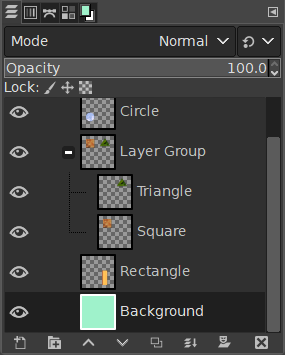
You can create a layer group by clicking the button at the bottom of the Layers Dialog, by using the menu command → , or through the Layers dialog context menu.
This new empty layer group appears just above the current layer. It is recommended to give it a descriptive name. To change the layer group name, double-click the name, press F2, or right-click the layer and select Edit Layer Attributes from the context menu. If you don't rename your layer groups, you can get confused when several groups have been created with names such as Layer Group #1, Layer Group #2, etc.
You can create multiple layer groups and you can embed them, that is include a layer group in another one.
Уже существующие слои можно добавить в группу, нажав и перетащив их.
![[Примечание]](images/note.png)
|
Примечание |
|---|---|
|
При перетаскивании дождитесь, пока значок руки, представляющий курсор, не уменьшится, после чего кнопку мыши можно отпустить. A thin horizontal line marks where the layer will be inserted. |
To add a new layer to the current layer group, click the button at the bottom of the Layers dialog, use the command in the main menu, or press Shift+Ctrl+N.
When a layer group is not empty, a small icon
appears. By clicking it, you can fold or unfold the group.

Layers that belong to a layer group are slightly indented to the right, allowing you to easily see which layers are part of the group.
Если группа слоёв была сделана невидимой с помощью значка глаза, но по-прежнему является развёрнутой (то есть слои внутри группы показываются в списке), то рядом со слоями в группе будет присутствовать значок перечёркнутого глаза, указывающий на то, что это слои не показываются в окончательной проекции изображения, но являются условно видимыми в группе слоёв.
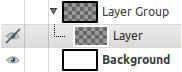
You can raise and lower layer groups in the Layers dialog as you do with normal layers: click-and-dragging, and by using up arrow and down arrow keys at the bottom of the Layers dialog.
To duplicate a layer group, click the button or right-click and select the Duplicate Layers command in the pop up context menu.
You can move a layer group to another image
by click-and-dragging.
You can also copy-paste it using Ctrl+C
and Ctrl+V: then, you get
a floating selection that you must anchor
(
anchor button
at the
bottom of the Layers Dialog).
You can also move a layer group to the canvas: this duplicates the group in the group. Chain all layers in the duplicated layer group, select the Move tool, then, in the image, move the layer. That's one way to multiply multi-layer objects in an image.
To delete one or more layer groups, click the
icon button on the bottom of the Layers dialog, or drag and drop the
selected layer groups on top of that button,
or use the Delete Layers
command from the main menu or from the Layers dialog context menu.
When a layer group is activated, you can add another group inside it with the «Add New Layer Group» command. There seems to be no limit, except memory, to the number of embedded layer groups.
Режим слоя, активируемый для группы слоёв, действует только для слоёв данной группы. Режим, применяемый для слоёв, находящихся над группой, действует для всех нижележащих слоёв, как находящихся в группе, так и для отдельных.
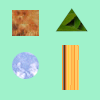
Исходное изображение
Рисунок 8.71. Режим слоя в составе группы и вне группы
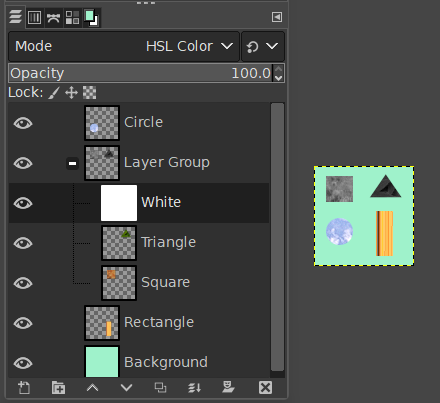
We added a white layer in the layer group with HSL Color mode: only the square and triangle turned gray.
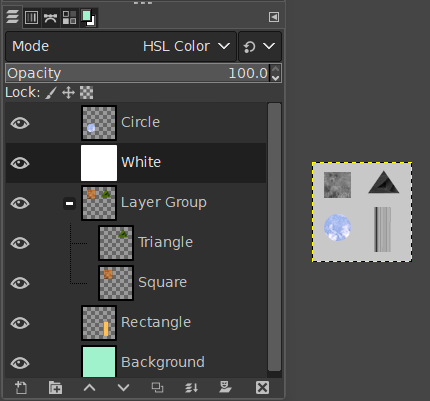
We added a white layer outside and above the layer group with HSL Color mode: all layers underneath changed to gray, including the background layer.
Layer groups have a special layer mode: the Pass Through mode. This mode exists only if a layer group is active.
Если использовать этот режим вместо любого другого, то слои внутри группы будут вести себя так, как если бы он были часть стопки слоёв, а не частью группы. Слои группы смешиваются с нижележащими слоями, как отдельными, так и в группе.
А в «Нормальном» режиме слои внутри группы считаются за один слой, который затем смешивается с другими слоями ниже в стопке; модификатор, применяемый к слою внутри группы, накладывается на нижние слои только в этой же группе.
Подробную информацию о режиме Пропуск смотрите в разделе Пропуск .
Для активной группы изменения непрозрачности применяются ко всем слоям группы.
Masks are also available on layer groups. They work similarly to ordinary layer masks, with the following considerations.
The layer group’s mask size is the same as the combined size of all its children at all times. When the group’s size changes, the mask is cropped to the new size — areas of the mask that fall outside of the new bounds are discarded, and newly added areas are filled with black (and hence are transparent by default).
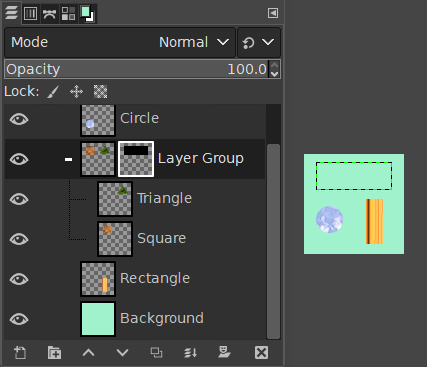
We added a black (transparent) layer mask to the layer group, making the layers inside the group transparent (invisible).
Of course, you still can add a layer mask to a layer in the group to mask a part of the layer.
When working with a lot of layers, finding a particular layer in the list can be difficult. To find the layer to which an image element belongs, use the on-canvas layer selection function via Alt+Middle click on the image element. The available layers will be looped through to show the new active layer and the layer name will be temporarily displayed in the status bar.
There have been problems with slow preview rendering of layer groups in case of many layers in a large image. If you are experiencing this, you can disable rendering layer group previews in → → .