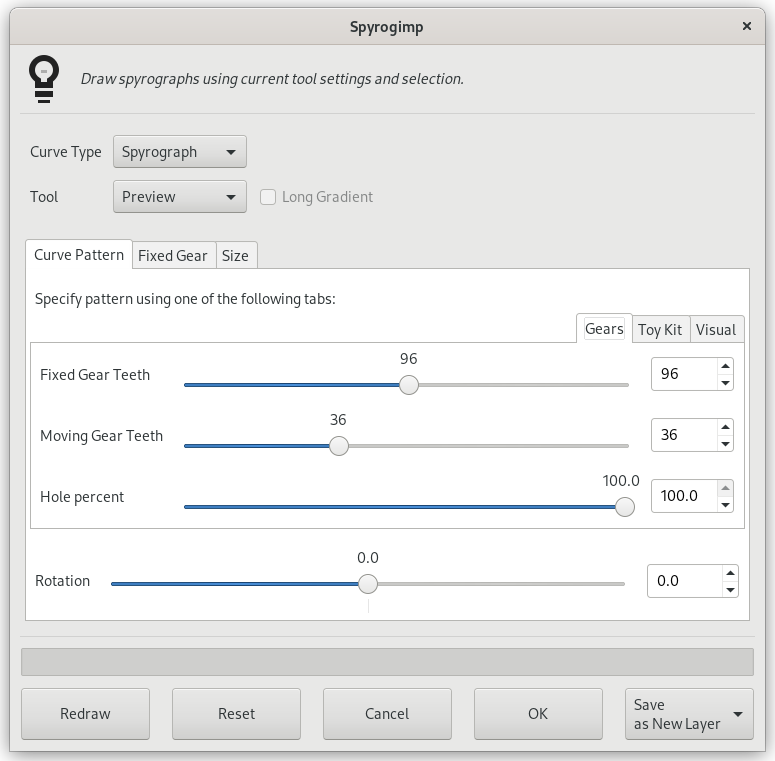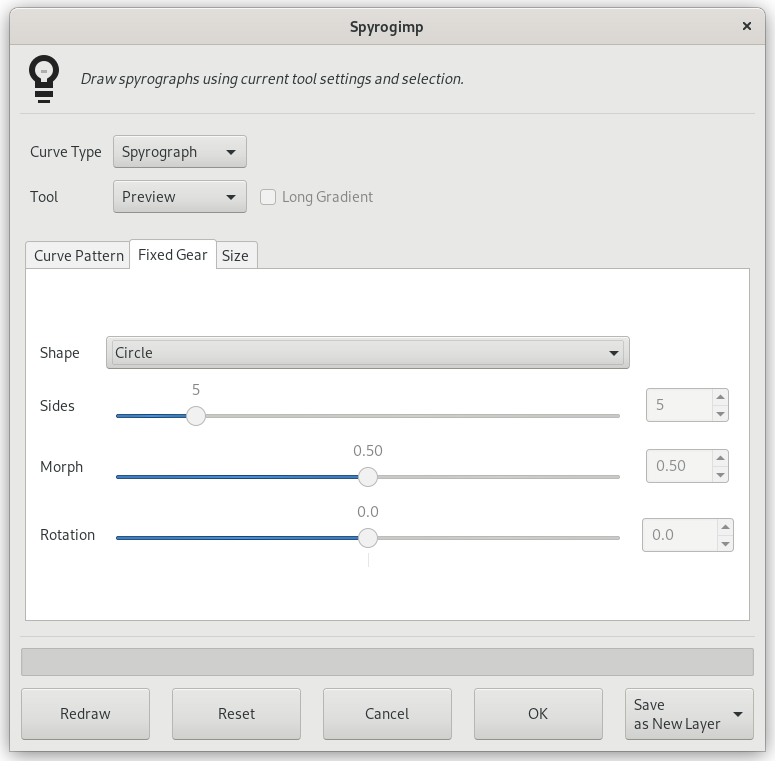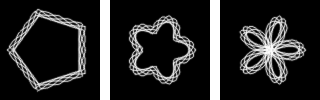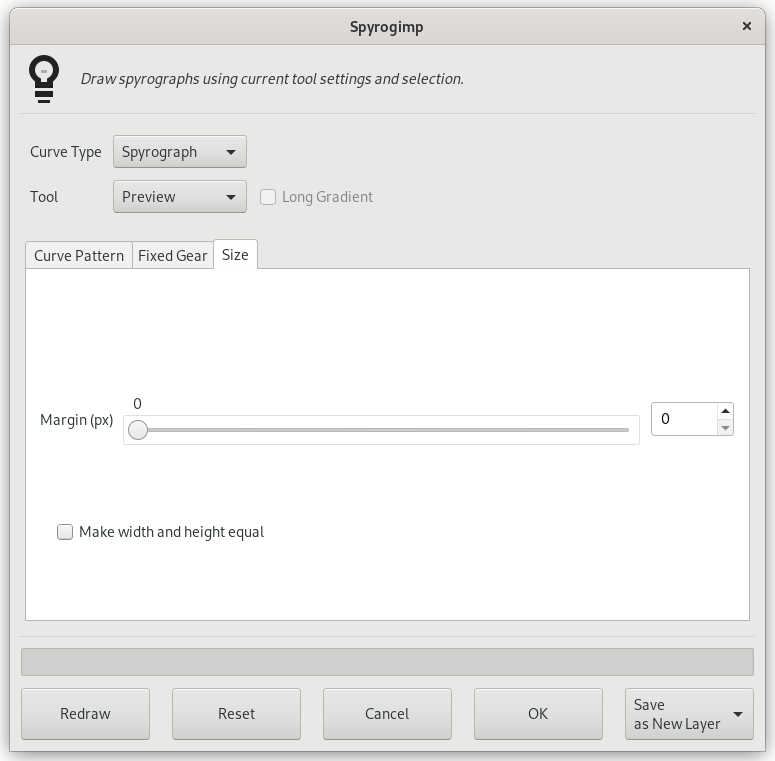Этот фильтр создаёт следующие кривые: эпитрохоида, эмуляция спирографа и фигуры Лиссажу. Присутствует быстрый показ с помощью отрисовки на временном слое.
Фильтр воспроизводит кривые, нарисованные с помощью игрушки Spirograph©. Вот пример из Википедии, где можно увидеть, что представляют собой шестерёнки и отверстия:
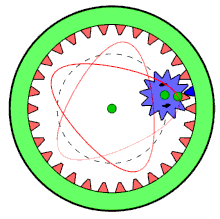
Подвижная шестерёнка находится внутри неподвижной шестерёнки, и используется только одно отверстие.
Поведение расширения в большой степени обусловлено параметрами, настраиваемыми вне расширения, такими, как текущее выделение или параметры инструментов GIMP. Эти параметры можно менять при запущенном фильтре.
![[Примечание]](images/note.png)
|
Примечание |
|---|---|
|
В отличие от параметров внутри расширения, изменение текущего выделения или параметров инструментов не приведёт к перерисовке текстуры. Чтобы отобразить изменения, нажмите кнопку в нижней части диалога расширения. |
Как и в большинстве расширений, текущее выделение определяет область, к которой будет применяться визуализация текстуры. Обычно это прямоугольное выделение, но есть также и другой способ использовать это выделение.
Выделение можно использовать как очертание неподвижной шестерёнки (во вкладке Неподвижная шестерёнка). Расширение попытается выделить очертания выделения и отрисовать текстуру внутри каждого очертания. Результат может стать ещё интереснее, если выделение не будет прямоугольным.
Чтобы текстура заполнила границы очертаний, используйте процент отверстия=100.
Для создания рисунка «Спирограф» использует инструменты GIMP. Все параметры, на базе которых выполняется рисунок, берутся из выбранного инструмента. Если, например, выбрать (выбор делается в меню Инструмент), то для рисования будут использованы все параметры инструмента «Карандаш». Изменять параметры инструментов можно при запущенном расширении, а чтобы проверить, как будет выглядеть текстура, нажмите кнопку .
Большинство параметров располагаются в трёх вкладках: «Модель кривой», «Неподвижная шестерёнка» и «Размер».
- Тип кривой
-
Доступные типы кривых: , , и . Они соответствуют физическим моделям для их рисования, с использованием либо шестерёнок, либо пружин. Кривые «Спирограф» и «Эпитрохоида» получаются с помощью двух шестерёнок — подвижной и неподвижной. Рисунки создаются с помощью вращения подвижной шестерёнки внутри неподвижной. Движения подвижной шестерёнки вокруг неподвижной создают . В кривой используется неподвижная шестерёнка, но вместо подвижной шестерёнки здесь применяется пружина, двигающаяся перпендикулярно относительно края неподвижной шестерёнки. Кривая создаётся двумя пружинками, которые двигаются по оси X и по оси Y, здесь совсем не используется фиксированный круг, и поэтому изменение круга на данную кривую не влияет.
Рисунок 17.404. После применения фильтра «Спирограф»
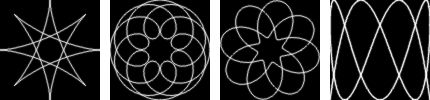
Типы кривых слева направо: «Спирограф», «Эпитрохоида», «Синусоиды» и «Лиссажу».
- Инструмент
-
Инструмент GIMP, с помощью которого нужно рисовать. Первый инструмент называется и предназначен для того, чтобы рисовать быстро, а не красиво, так, чтобы рисунок можно было просмотреть. Другие доступные инструменты: , , , , и .
- Длинный градиент
-
Если этот параметр не отмечен, используются текущие параметры инструмента, в зависимости от которых градиент либо получится, либо не получится. Если параметр отмечен, расширение создаст длинный градиент, совпадающий с длиной текстуры, на основе текущего градиента, параметра «В обратную сторону» и режима Повтор из параметра инструмента «Градиент». Установив значение для режима Повтор, получим постоянно изменяющийся рисунок, без резких спадов. Это делается с помощью градиента, за которым следует его обратная копия. Любой другой режим Повтора просто использует градиент с начала до конца.
Рисунок 17.405. Примеры длинного градиента фильтра «Спирограф»

На левом изображении без длинного градиента используется инструмент «Кисть» с градиентом. Два правых изображения были созданы с тем же градиентом, но с установленным флажком Длинный градиент. На правом изображении использовалось значение режима Повтор.
Рисунок 17.406. Параметры фильтра «Спирограф» (Модель кривой)
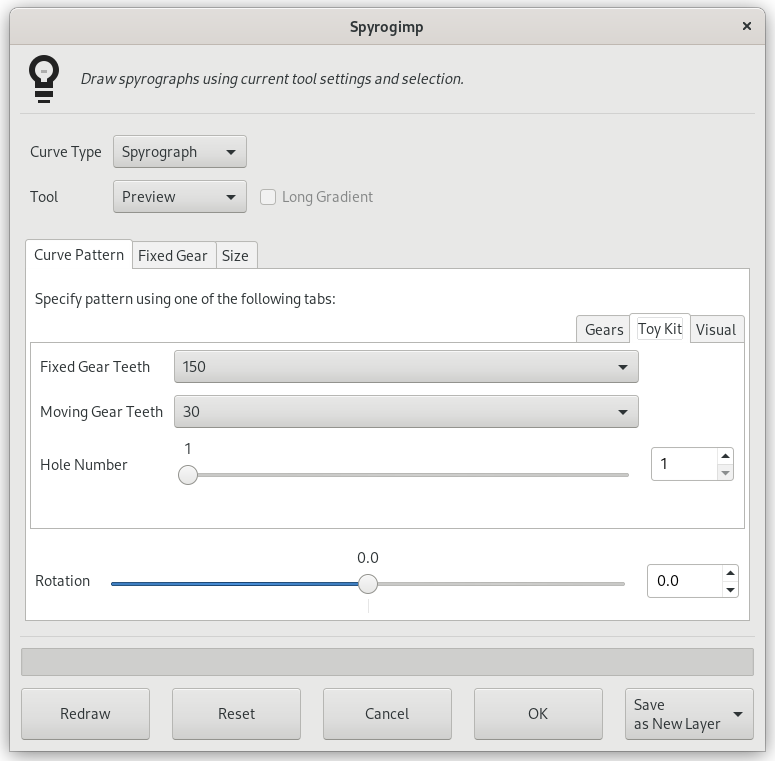
Внутренняя вкладка Конструктор показана справа.
Укажите рисунок во вкладке Шестерёнки или во вкладке Конструктор. Рисунок определяется только активной вкладкой. «Конструктор» аналогичен «Шестерёнкам», но использует шестерёнки и числа отверстий, как это бывает в игрушечных конструкторах. Если следовать инструкциям для детского конструктора, должны получится одинаковые результаты.
- Зубцы неподвижной шестерёнки
-
Число зубцов неподвижной шестерёнки. Размер неподвижной шестерёнки пропорционален числу её зубцов.
- Зубцы подвижной шестерёнки
-
Число зубцов подвижной шестерёнки. Размер подвижной шестерёнки пропорционален числу её зубцов.
- Процент отверстия
-
Насколько далеко находится отверстие от центра подвижной шестерёнки. 100% означает, что отверстие находится на краю шестерёнки.
Во вкладке Конструктор тоже есть параметры Зубцы неподвижной шестерёнки и Зубцы подвижной шестерёнки, но это пункты меню, ограниченные размерами шестерёнок, которые продаются в составе детских спирографов для рисования.
- Номер отверстия
-
Отверстие №1 находится на краю шестерёнки. Максимальный номер отверстия находится рядом с центром. У каждой шестерёнки свой максимальный номер.
Рисунок 17.407. Примеры рисунка Конструктор фильтра «Спирограф»
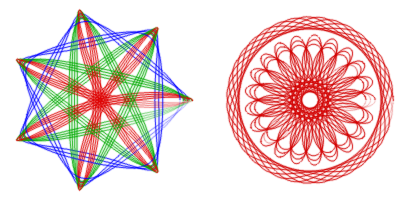
Конструктор помогает воссоздать конструкции из игрушечного набора. На левом изображении используется неподвижная шестерёнка 105, а также подвижные шестерёнки 30 (синяя), 45 (зелёная) и 60 (красная), причём каждая подвижная шестерёнка использовалась несколько раз с Номером отверстия от 3 до 7. На правом изображении также используется неподвижное кольцо 105, подвижное кольцо 24 (номер отверстия 4) и подвижное кольцо 80 (номера отверстий 16, 18, 20).
Рисунок 17.408. Параметры фильтра «Спирограф» (Модель кривой)
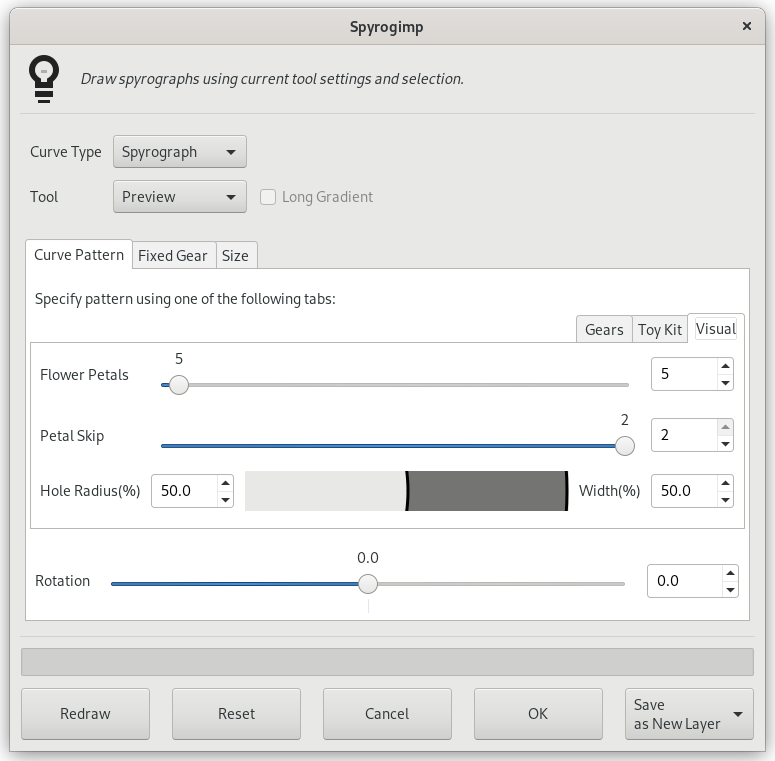
Внутренняя вкладка Визуально показана справа.
Во вкладке Визуально создаются более округлые, похожие на лепестки цветка узоры. Она имеет следующие параметры:
- Лепестки цветка
-
Количество лепестков в узоре.
- Пропуск лепестков
-
Количество лепестков, которое следует пропустить.
- Радиус отверстия (%)
-
Размер отверстия.
- Ширина (%)
-
Ширина рисунка.
Под вкладками есть дополнительный параметр.
- Вращение
-
Вращение рисунка в градусах. Начальная позиция движущейся шестерёнки в неподвижной. Обратите внимание, что этот параметр также изменяет схему рисунка при рисовании кривых Лиссажу.
- Форма
-
Форма неподвижной шестерёнки, используемой внутри текущего выделения.
-
-
— это длинная форма с округлыми краями, встречающаяся в детских наборах.
-
— охватывает границы прямоугольного выделения. Чтобы коснуться границы, используйте значение 100 для отверстия шестерёнки. Чтобы создать узкую рамку, используйте небольшое число зубьев подвижной шестерёнки.
-
охватывает границы текущего выделения — попробуйте что-то не прямоугольное.
-
преобразуется из n-стороннего полигона (преобразование=0) в n-стороннюю звезду (преобразование=0,3) и в сумасшедший цветок (преобразование=1).
-
с преобразованием=0 — это просто круг, но по мере преобразования становится более волнистой.
-
преобразуются из полигона (преобразование=0) в круг с фестонами.
Рисунок 17.410. Примеры форм фильтра «Спирограф»
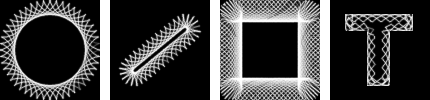
Слева направо: , , и . Выделение на правом изображении создано путём выделения большой буквы «T», созданной инструментом «Текст».
Рисунок 17.411. Примеры формы «Многоугольник/звезда» фильтра «Спирограф»
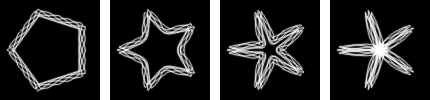
Слева направо: Морфинг = 0, 0,3, 0,6, 1
Рисунок 17.412. Примеры формы «Синусоида» фильтра «Спирограф»
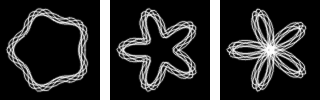
Слева направо: Морфинг = 0,1, 0,3, 0,5
-
- Стороны
-
Количество сторон у выбранной формы.
Применяется только к формам , и . В ином случае этот параметр отключён.
- Морфинг
-
Морфинг формы неподвижной шестерёнки.
Применяется только к формам , и . В ином случае этот параметр отключён.
- Вращение
-
Вращение неподвижной шестерёнки в градусах.
- Отступ (пикс.)
-
Отступ от края выделения. Устанавливает размер рисунка.
- Уравнять ширину и высоту
-
Если этот параметр не отмечен, рисунок заполнит текущее изображение или выделение. Если параметр отмечен — рисунок будет иметь одинаковые ширину и высоту и будет располагаться по центру. Разница между отмеченным и неотмеченным параметром будет заметна только при различных значениях высоты и ширины.
- Сохранить
-
Раскрывающийся список Сохранить определяет, что произойдёт с временным слоем после нажатия кнопки . Доступны следующие варианты: Сохранить в новый слой, Перерисовать активный слой и Сохранить как контур.
- Нарисовать заново
-
При изменении параметров инструмента, изменениях цвета или выделения (например, любого параметра вне расширения, влияющего на схему рисунка), нажмите на кнопку для предварительного просмотра.
- Сбросить
-
Возвращает значения диалога по умолчанию.
- Отмена
-
Удалить временный слой и выйти из расширения.
- OK
-
Добавить узор к изображению.