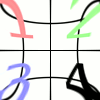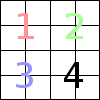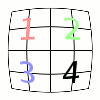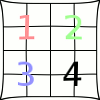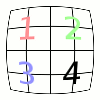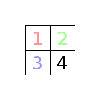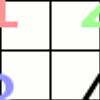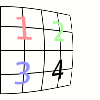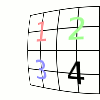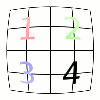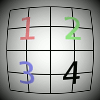This filter lets you simulate but also correct the typical distortion effect introduced in photo images by the glasses contained in the camera lenses.
The allowed range of all options is from -100.0 to 100.0.
- Önayarlar, “Girdi Türü”, Kırpma, Harmanlama Seçenekleri, Ön izleme, Süzgeci birleştir, Bölünmüş görünüm
-
![[Not]](images/note.png)
Not Bu seçenekler şurada açıklanmıştır: Kısım 2, “Ortak Özellikler”.
- Ana
-
The amount of spherical correction to introduce. Positive values make the image convex while negative ones make it concave. The whole effect is similar to wrapping the image inside or outside a sphere.
- Kenar
-
Specifies the amount of additional spherical correction at image edges.
- Yakınlaştır
-
Specifies the amount of the image enlargement or reduction caused by the hypothetical lens.
- X Değiştir, Y Değiştir
-
Bu iki seçenek, doğru ortalanmamış merceklerce üretilen görüntü kaymasını belirler.
Yukarıda olduğu gibi, bu seçenek de yalnızca Ana ya da Kenar seçenekleri sıfırdan büyükse görünür sonuçlar üretir.
- Parlat
-
The amount of the “vignetting” effect: the brightness decrease/increase due to the lens curvature that produces a different light absorption.
Bu seçeneğin fark edilebilir sonuçlar üretebilmesi için Ana ya da Kenar seçeneklerinin sıfırdan büyük olması gerekir.
- Arka plan rengi
-
The part of the active layer outside the lens will have the background color selected here.
Rengi seçebilirsiniz:
-
Renk seçici iletişim kutusunu açmak için renk düğmesine tıklayın.
-
Click on the eye-drop button on the right to pick a color from the image.
-