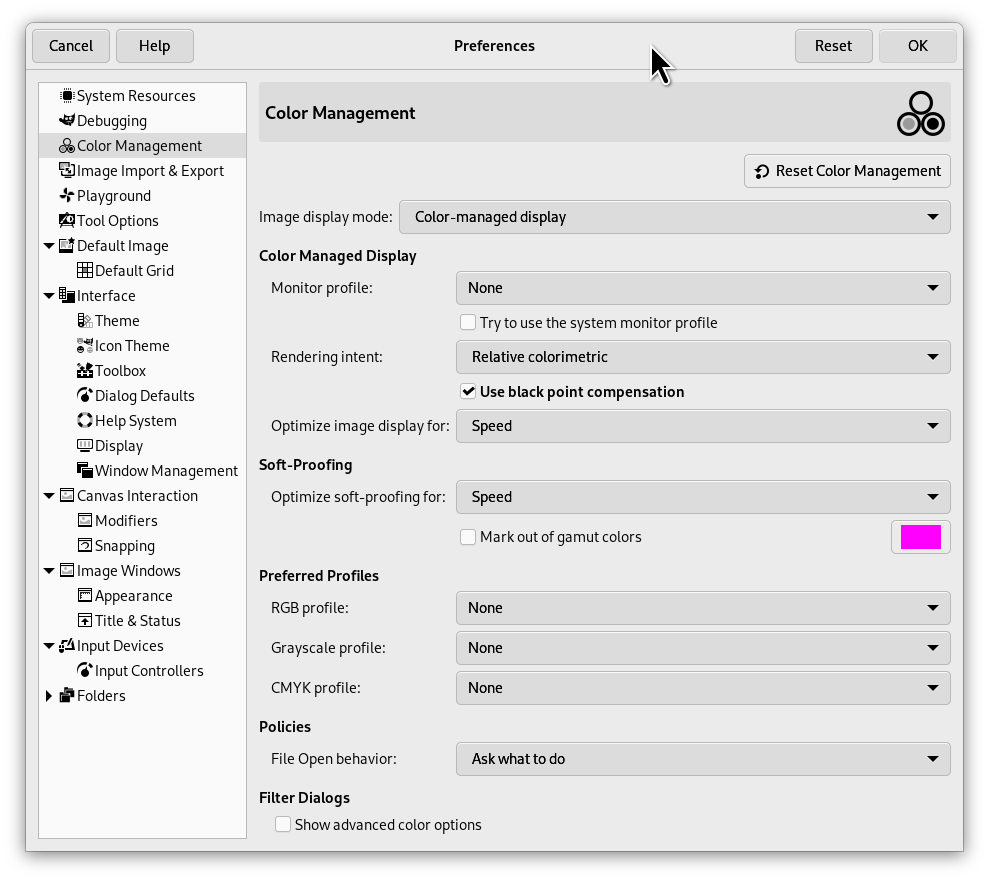![[Примітка]](images/note.png)
|
Примітка |
|---|---|
|
For color profile related actions of an image file, see Розділ 6.8, ««Color Management» Submenu». For color display related view settings, see Розділ 5.13, «Color Management». |
За допомогою цієї сторінки ви можете налаштувати керування кольорами у GIMP.
Some of the options let you choose a color profile from a menu. If the desired profile is not present in the menu yet, you can add it by clicking on .
![[Підказка]](images/tip.png)
|
Підказка |
|---|---|
|
Files containing color profiles are easily recognizable by their
|
- Режим показу зображення
-
Using this option, you can decide how GIMP color management operates. There are three modes you can choose from:
-
Без керування кольорами: вибір цього варіанта повністю вимикає керування кольорами у GIMP.
-
Color managed display: This enables GIMP color management and provides a fully corrected display of the images according to the given color profile for the display.
-
Soft-proofing: When choosing this option, you enable GIMP color management not only to apply the profile for the display, but also for the selected printer simulation profile. Doing so, you can preview the color results of a print with that printer.
![[Примітка]](images/note.png)
Примітка Please note, that GIMP color management is used to enhance the display of images and the embedding of profiles to image files only. More specifically, the options you choose in this dialog are not used for printing from within GIMP. This is because printing is a special task done by a printing engine that is not part of GIMP.
-
Дисплей із керуванням кольорами
- Профіль монітора
-
-
Немає: GIMP використовує колориметричний профіль вашого монітора.
-
Вибрати профіль кольорів з диска: вибрати профіль, який є на вашому комп'ютері.
-
Try to use the system monitor profile: When enabled, GIMP will try to use the display color profile supplied by the system. The configured monitor profile is then only used as a fallback.
-
- Відтворення кольорів
-
This option is about how colors are converted from the color space of your image to your display device. Four modes are available: «Perceptual», «Relative colorimetric», «Saturation» and « Absolute colorimetric».
Зазвичай, оптимальним варіантом є відносне колориметричне відтворення (типовий варіант). Якщо ви не користуєтеся профілем монітора LUT (більшість профілів моніторів є матричними), вибір придатного для сприйняття відтворення насправді дасть вам відносне колориметричне відтворення. Див. також Відтворення кольорів .
- Використовувати компенсацію чорної точки
-
Цей варіант вибрано типово. Не використовувати компенсацію чорної точки, якщо не маєте вагомої причини, не робіть цього.
- Оптимізувати показ зображення для
-
Two options: Speed and Precision / Color Fidelity. «Speed» is activated by default. If not, image display might be better at the cost of speed.
Екранна кольоропроба
Soft-proofing is a mechanism that allows you to see on your screen what printing on paper will look like. More in general, it is soft-proofing from the color space of your image to another color space (printer or other output device).
- Оптимізувати пробу кольорів для
-
Two options: Speed and Precision / Color Fidelity. «Speed» is activated by default. If not, soft-proofing might be better at the cost of speed.
- Позначати кольори поза гамою
-
When this box is checked, the soft-proofing will mark colors that can not be represented in the target color space. On the right there is a color button that you can click to open a color selector to choose the color you want to be used for marking out of gamut colors.
Бажані профілі
- RGB profile
-
Default is «None», which causes the built-in RGB profile to be used. You can select another RGB working space color profile from disk: it will be offered next to the built-in profile when a color profile can be chosen.
- Grayscale profile
-
Default is «None», which causes the built-in Grayscale profile to be used. You can select another Grayscale working space color profile from disk: it will be offered next to the built-in profile when a Grayscale profile can be chosen.
- Профіль CMYK
-
Default is «None». You can select a CMYK working space color profile from disk to convert RGB to CMYK.
Політики
- File Open Behavior
-
Default is «Ask what to do». You can also select «Keep embedded profile», «Convert to built-in sRGB or grayscale profile», or «Convert to preferred RGB or grayscale profile (defaulting to built-in)» to indicate how to treat embedded color profiles when opening an image file.
![[Примітка]](images/note.png)
Примітка For more explanations:
-
Пояснення щодо профілів ICC можна знайти у Вікіпедії [WKPD-ICC].
-
See OpenICC project ([OPENICC]) where GIMP and other great names of free infography contribute to.
Деякі інші профілі кольорів, які можна знайти в інтернеті:
-
Робочий простір ICC sRGB: ICCsRGB™[ICCsRGB]
-
Робочий простір Adobe RGB98: Adobe RGB (1998)™[AdobeRGB]
-
Профілі ECI (European Color Initiative): ECI™[ECI]
-