| 16.15. Filters | ||
|---|---|---|
 |
16. Alfa a logotipo |  |
Figura 16.375. The “Glossy” filter
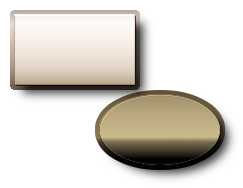
The “Glossy” logo

This filter applies gradients and patterns to the alpha. A slight 3D effect will be added using a bump map, and optionally the filter adds a drop shadow.
Here, as a language shortcut, we use alpha to mean the area of the active layer defined by the non-transparent pixels. You may think of it as a selection “by visibility”. Applying any effect “to the alpha” just means to apply this effect to all visible pixels of the active layer.
![[Nota]](images/note.png)
|
Nota |
|---|---|
|
The filter is derived from the “Glossy” script ( → → in the toolbox), which creates a logo (see above) with a glossy outlook when used with the default options, thus the name. |
The filter is derived from the “Glossy” script ( → → → in the image window), which creates a logo (see above) with a glossy outlook when used with the default options, thus the name.
The image will always be resized to the active layer's size.
![[Aviso]](images/warning.png)
|
Aviso |
|---|---|
|
Activar el filtro |
When Text gradient reverse is checked, the alpha will be filled with a gradient blend starting at the bottom.
Pattern (text)
Outline size
Blend gradient (outline); Pattern (outline)
Use pattern overlay
Again, clicking on button will open a patterns dialog, pressing the preview icon will produce a popup preview of the current pattern.
Default bumpmap settings
Background color
Shadow
Filter details
In the active layer, the filter creates a selection from the alpha channel and fills the selection with the specified gradient blend or pattern.
Then a new “outline” layer below the active layer will be created in a similar way: First, the active layer's alpha will be used to make a selection. But before filling the selection with a gradient or a pattern, the selection will be enlarged by Outline size pixels.
When you filled both layers with the same pattern or gradient blend, you will still see a border (“outline”), because
a 3D effect will be applied to the outline layer using the active layer as a bump map;
the layer mode of the active layer will be set to “Screen”.
The last (optional) step is to fill the outline layer with a pattern, using the “overlay” layer mode. This will combine the pattern with the pattern or gradient used before. To learn more about the result of using the overlay mode, see the description in Sección 2, “Modos de capa”.
translator-credits