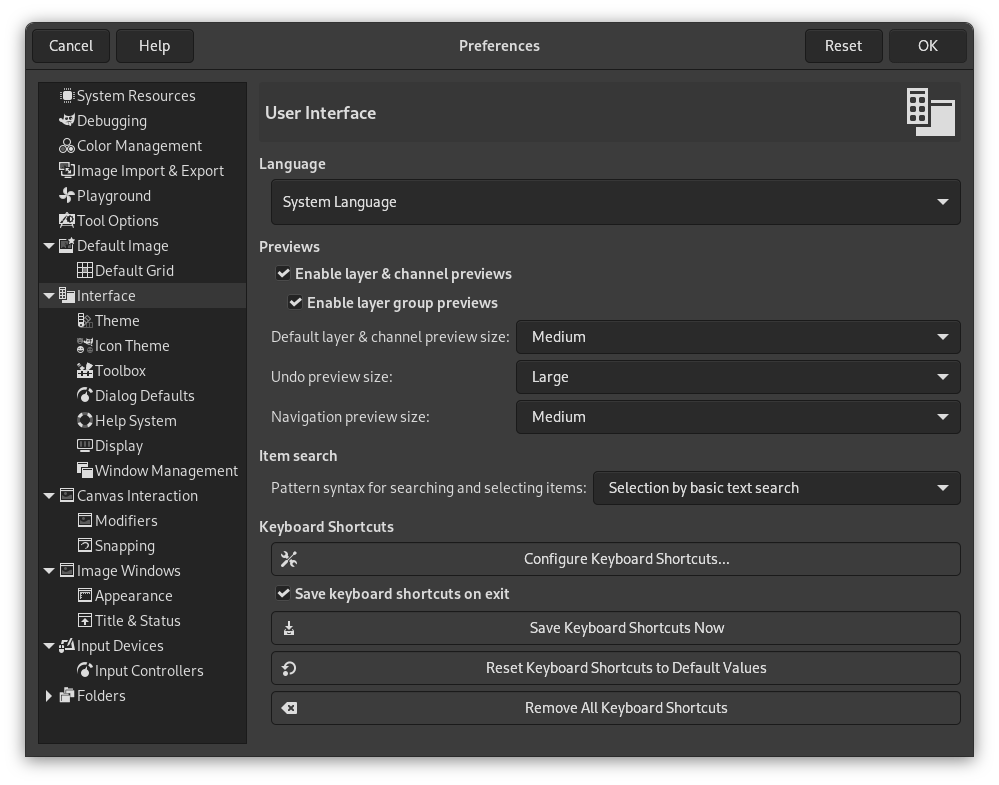This page lets you customize language, layer/channel previews and keyboard shortcuts.
- Jazykové verze
-
GIMP's default language is that of your system. You can select another language in the drop-down list. You have to start GIMP again to make this change effective. Please refer to 1.1 – „Changing the Language“.
- Previews
-
By default, GIMP shows miniature previews of the contents of layers and channels in several places, including the Layers dialog. These preferences allow you to adjust what previews are made and in what size.
- Enable layer & channel previews
-
When enabled, previews are made for each layer and channel in the Layers and Channels dialogs. This is the default. When working with large images, this may slow down GIMP, in which case you could try disabling this setting.
- Enable layer group previews
-
When enabled and the previous setting is also enabled, previews are also made for layer groups. This is the default. Making previews for layer groups is more time consuming and can have a considerable impact for large images with a lot of layer groups.
- Default layer & channel preview size, Undo preview size, Navigation preview size
-
These settings allow you to select the size of the previews, ranging from Tiny to Gigantic.
- Item Search
-
- Pattern syntax for searching and selecting items
-
The Search layers feature in the Layers Dialog allows you to search for and select layers. You can select your preferred search syntax using this setting.
-
Selection by basic text search: This performs a search for the exact text you entered. This is the default.
-
Selection by regular expression search: This performs a search by interpreting the text you entered as a regular expression. The syntax of the regular expressions should follow the PCRE syntax.
-
Selection by glob pattern search: This performs a search by interpreting the text you entered as a glob pattern. The syntax for glob patterns can be found on wikipedia.
-
- Klávesové zkratky
-
- Configure Keyboard Shortcuts…
-
This button opens the Keyboard Shortcuts Dialog, which allows you to see all actions and assign or change their keyboard shortcuts.
- Save keyboard shortcuts on exit
-
When enabled (default) the keyboard shortcuts are saved every time you exit GIMP.
- Save Keyboard Shortcuts Now
-
This immediately saves the keyboard shortcuts. This can be useful when you have disabled Save keyboard shortcuts on exit.
- Reset Keyboard Shortcuts to Default Values
-
This restores the original keyboard shortcuts as defined by GIMP.
- Remove All Keyboard Shortcuts
-
This removes all keyboard shortcuts from GIMP.