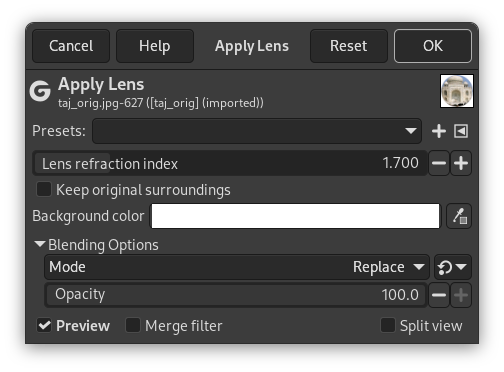After applying this filter, a part of the active layer is rendered as through a spherical lens.
- Presets, “Input Type”, Clipping, Blending Options, Preview, Merge filter, Split view
-
![[Note]](images/note.png)
Note These options are described in Section 2, “Common Features”.
- Lens refraction index
-
Lens will be more or less convergent (1-100).
- Keep original surroundings
-
The lens seems to be put on the active layer.
- Background color
-
The part of the active layer outside the lens will have the background color selected in the toolbox.
You can select the color:
-
Click on the color button to open the color selector dialog.
-
Click on the eye-drop button on the right to pick color from the image.
-