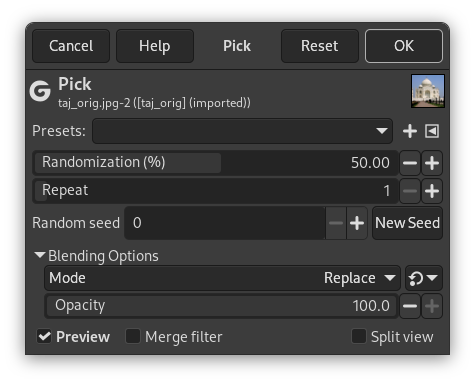The Pick filter replaces each affected pixel by a pixel value randomly chosen from its eight neighbors and itself (from a 3×3 square the pixel is center of). All or only some pixels in an active layer or selection are affected, the percentage of affected pixels is determined by the Randomization (%) option.
- Presets, “Input Type”, Clipping, Blending Options, Preview, Merge filter, Split view
-
![[Note]](images/note.png)
Note These options are described in Section 2, “Common Features”.
- Randomization (%)
-
This slider represents the percentage of pixels of the active layer or selection which will be picked. The higher value, the more pixels are picked.
- Repeat
-
This slider represents the number of times the filter will be applied. Higher values result in more picking, pixel values being transferred farther away.
- Random seed, New Seed
-
This option controls the randomness of the filter. The Random seed box lets you manually enter a seed for the randomization algorithm used. You can also generate a random seed by pressing the button. If the same random seed is used in the same situation, the filter produces exactly the same results. A different random seed produces different results.