16.194. ábra - Example of gradient map
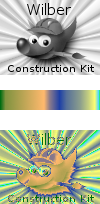
Example of Gradient Mapping. Top: Original image. Middle: a gradient. Bottom: result of applying the gradient to the original image with the Gradient Map filter.
This filter uses the current gradient, as shown in the Brush/Pattern/Gradient area of the Toolbox, to recolor the active layer or selection of the image to which the filter is applied. To use it, first choose a gradient from the Gradients Dialog. Then select the part of the image you want to alter, and activate the filter. The filter runs automatically, without showing any dialog or requiring any further input. It uses image color intensities (0 - 255), mapping the darkest pixels to the left end color from the gradient, and the lightest pixels to the right end color from the gradient. Intermediate values are set to the corresponding intermediate colors.



