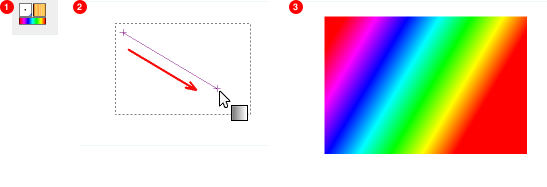図7.22 GIMP グラデーションの例
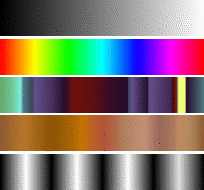
Gradients from top to bottom: FG to BG (RGB); Full Saturation Spectrum CCW; Nauseating Headache; Browns; Four Bars
A gradient is a set of colors arranged in a linear order. The most basic use of gradients is by the Gradient tool, sometimes known as 「gradient fill tool」: it works by filling the selection with colors from a gradient. You have many options to choose from for controlling the way the gradient colors are arranged within the selection. There are also other important ways to use gradients, including:
- グラデーションを使った描画方法
-
GIMP の基本的な描画ツールはどれもグラデーションから色を採り塗色を変化させるオプションが使えます。 ブラシに始点から終点まで色が変化してゆく効果がつきます。
- グラデーションマップフィルター
-
This filter is in the Colors menu, and allows you to 「colorize」 an image, using the color intensity of each point with the corresponding color from the active gradient (the intensity 0, very dark, is replaced by the color at most left end of the gradient, progressively until the intensity is 255, very light, replaced by the most right color of the gradient. See 「グラデーションマップ」 for more information.
GIMP comes presupplied with a large number of gradients. You can also add new gradients that you create or download from other sources. You can access the full set of available gradients using the Gradients dialog, a dockable dialog that you can either activate when you need it, or keep around as a tab in a dock. The 「current gradient」, used in most gradient-related operations, is shown in the Brush/Pattern/Gradient area of the Toolbox. Clicking on the gradient symbol in the Toolbox is an alternative way of bringing up the Gradients dialog.
Some quick examples of working with gradients (for more information see Gradient Tool) are:
-
選択範囲をグラデーションで塗るにはつぎのようにします。
-
グラデーションをひとつ選びます。
-
ブレンドツールで選択範囲内の 2 点間をクリックしてドラッグします。
-
ドラッグした距離に従いその向きに直交して色が分布します。
-
-
グラデーションで描画する方法について
You can also use a gradient with one of the drawing tools (e.g. Pencil, Paintbrush or Airbrush) if you switch on Enable dynamics and set Dynamics to Color From Gradient. In the next step, set the gradients length and the Repeat style in the Fade Options section, and select a suitable gradient in the Color Options section. 「動的特性のオプション」 describes these parameters in more detail.
The following example shows the impact on the Pencil tool.
図7.24 How to use a gradient with a drawing tool
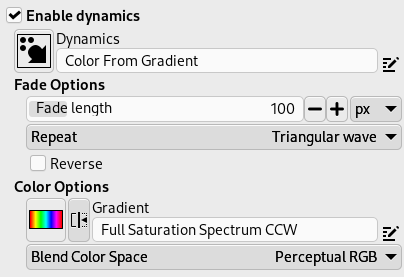
Tool settings
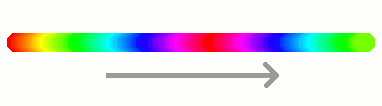
Resulting succession of the gradients colors
-
同一のグラデーションを使っても結果の違う例
図7.25 グラデーションの使用法

「Tropical Colors」グラデーションを用いた 4 つの使用法: ブレンドツールで形状を線形に; ブレンドツールで形状広がり (球面); 「Pencil Sketch」ブラシを用いグラデーションで描画; 「Fuzzy」ブラシを用いて線を描いてから グラデーションマップ フィルターで着色。
GIMP のグラデーションについて知っておきたいちょっとした豆知識
-
The first gradients in the list are special: They use the colors from the Foreground/Background Colors Area in the Toolbox, instead of being fixed.
-
FG to BG (HSV Counter-Clockwise) represents the hue succession in a color wheel from the selected hue to 360°.
-
FG to BG (HSV Clockwise) represents the hue succession in a color wheel from the selected hue to 0°.
-
FG to BG (RGB) is the RGB representation of the gradient from the Foreground color to the Background color in Toolbox.
-
TheFG to BG (Hard Edge) gradient generates a gradient from the foreground color to the background color, with hard-edged transitions in between.
-
With FG to Transparent, the selected hue becomes more and more transparent. You can modify these colors by using the Color Selector. Thus, by altering the foreground and background colors, you can make these gradients transition smoothly between any two colors you want.
-
The FG to Transparent (Hard Edge) gradient generates a gradient from the foreground color to transparency, with hard-edged transitions in between.
Using this gradient, you can generate patterns very quickly with the 「Repeat」 option, alternating repetitive colored shapes with full transparency over a given background. Does works best with shapes like spiral, radial, square and linear.
-
-
グラデーションは色の変化のみならず不透明度を変化させているものもあります。 同梱のグラデーションには全く透過しないものもいくつかありますが、 それ以外は透明もしくは半透明な部分が入っています。 完全不透明ではないグラデーションで塗りつぶしたり描画したりすれば、 その下側にあるレイヤーの内容が透けて見えることになるでしょう。
-
グラデーションエディター を使って 自作の グラデーションが作れます。 GIMP に添付されているグラデーションは変更ができませんが、 その複製をとるか新規に作成すればそれを編集できます。
The gradients that are supplied with GIMP are stored in
a system gradients folder.
Gradients that you create are automatically saved in the
gradients folder of your personal
GIMP directory. Any gradient files (ending with
the extension .ggr) found in one of these
folders, will automatically be loaded when you start
GIMP. You can add more directories to the
gradient search path, if you want to, in the Gradients tab of the
Data Folders
section of the Preferences dialog.
GIMP can also load gradient files in SVG format, used
by many vector graphics programs. To make GIMP load an
SVG gradient file, place it in the
gradients folder of your personal
GIMP directory, or any other folder in your gradient
search path.
![[ヒント]](images/tip.png)
|
ヒント |
|---|---|
|
You can find a large number of interesting SVG gradients on the web, in particular at OpenClipArt Gradients [OPENCLIPART-GRADIENT]. |