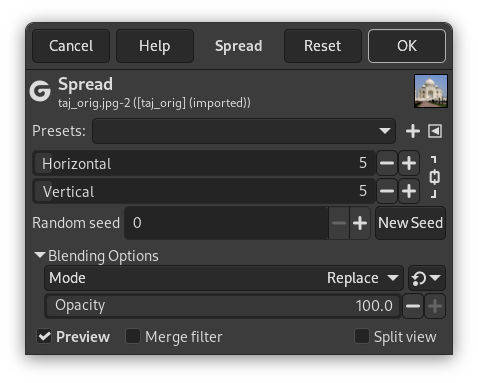The Spread filter swaps each pixel in the active layer or selection with another randomly chosen pixel by a user specified amount. It works on color transitions, not on plain color areas. No new color is introduced.
- Presets, „Input Type“, Clipping, Blending Options, Preview, Merge filter, Split view
-
![[Pastaba]](images/note.png)
Pastaba These options are described in Skyrius 2, „Common Features“.
- Horizontal, Vertical
-
You can set the distance that pixels will be moved along Horizontal and Vertical axis. The axis can be locked by clicking the Chain icon.
- Random seed, New Seed
-
This option controls the randomness of the filter. The Random seed box lets you manually enter a seed for the randomization algorithm used. You can also generate a random seed by pressing the button. If the same random seed is used in the same situation, the filter produces exactly the same results. A different random seed produces different results.