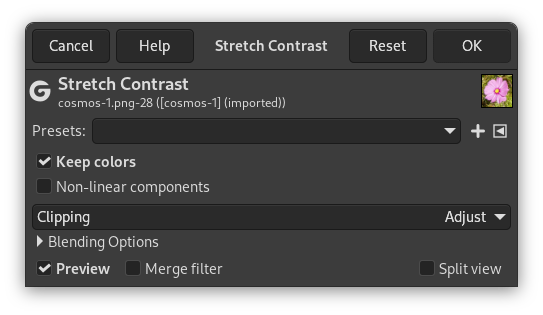De opdracht rekt automatisch de waarden voor het histogram in de actieve laag uit. Voor elk kanaal van de actieve laag zoekt het de minimum en maximum waarden en gebruikt ze om de histogrammen Rood, Groen en Blauw uit te rekken tot het volledige bereik van het contrast. De heldere kleuren worden helderder en de donkere kleuren worden donkerder, wat het contrast verhoogt. “Contrast uitrekken” werkt op lagen van afbeeldingen RGB, Grijswaarden en Geïndexeerd. Gebruik “Contrast uitrekken” alleen als u een ongewenste kleurtint wilt verwijderen uit een afbeelding die puur wit en puur zwart zou moeten bevatten.
Deze opdracht is soortgelijk aan de opdracht Kleurbalans, maar het weigert geen van de hele donkere of hele heldere beeldpunten, dus het wit zou niet helemaal puur hoeven te zijn.
- Voorinstellingen, Input Type, Clipping, Mengopties, Voorbeeld, Filter samenvoegen, Weergave splitsen
-
![[Opmerking]](images/note.png)
Opmerking These options are described in Paragraaf 8.1.2, “Algemene mogelijkheden voor kleuren”.
- Keep colors
-
Gebruik voor elk kleurkanaal dezelfde hoeveelheid.
- Non-linear components
-
Indien ingesteld werkt deze optie op gamma gecorrigeerde waarden in plaats van op lineair RGB.
Afbeelding 16.156. Originele afbeelding

De laag en zijn histogrammen Rood, Groen en Blauw voor “Contrast uitrekken”.
Afbeelding 16.157. Afbeelding na de opdracht

De laag en zijn histogrammen Rood, Groen en Blauw na “Contrast uitrekken”. De kolommen voor de beeldpunten bereiken niet het einde van het histogram (255), vanwege een paar hele heldere beeldpunten, anders dan in “Witbalans”.
Uitrekken van histogram maakt gaten tussen de kolommen voor de beeldpunten, wat het een gestreept uiterlijk geeft.