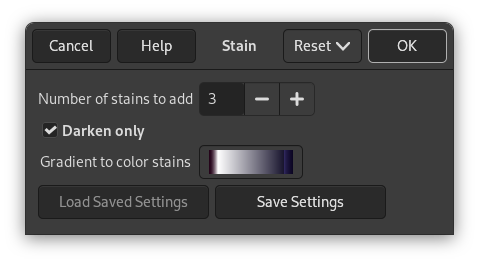Afbeelding 17.283. Voorbeeld voor het filter “Vlekken”

Originele afbeelding

“Vlekken” toegepast met het kleurverloop “Cold Steel 2”
Dit filter voegt vlekken toe aan de afbeelding.
Elke vlek wordt in zijn eigen laag gemaakt. De lagen met vlekken worden willekeurig verplaatst om de vlekken zich te laten verspreiden (aan het eind zou u de grens van de bovenste verplaatste laag kunnen zien). Dus na het toepassen van het filter kunt u gemakkelijk de vlekken bewerken (bijv. verplaatsen, schalen, verwijderen), of opnieuw aanvullende vlekken maken met het filter.
![[Opmerking]](images/note.png)
|
Opmerking |
|---|---|
|
If the image is in grayscale mode or indexed mode, this menu entry is disabled. |
- Aantal toe te voegen vlekken
-
Het aantal vlekken (1-10).
- Enkel donkerder
-
Omdat elke vlek in zijn eigen laag wordt gemaakt, moeten alle lagen worden samengevoegd om de afbeelding zijn uiterlijk te geven. Als deze optie is geselecteerd wordt de relevante modus voor de laag ingesteld op “Enkel donkerder maken”, anders wordt het ingesteld op “Normaal”.
De modus van de laag bepaalt hoe de beeldpunten van de lagen worden gecombineerd. Als “Enkel donkerder” niet is geselecteerd, gebruiken we de modus “Normaal” en elke vlek bedekt de beeldpunten van de lagen eronder. Als “Enkel donkerder” is geselecteerd, bedekken vlekken de corresponderende beeldpunten van de lagen eronder alleen als die beeldpunten lichter zijn.
- Kleurverloop om vlekken te kleuren
-
Het kleurverloop dat wordt gebruikt voor de gemaakte vlekken.