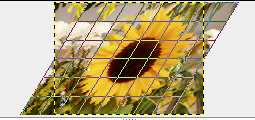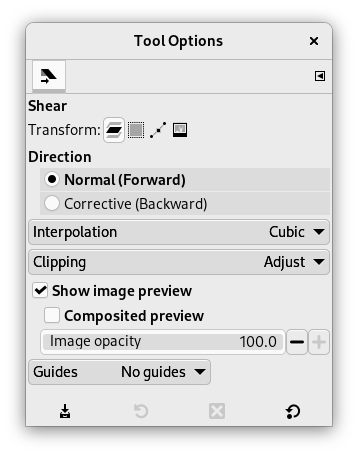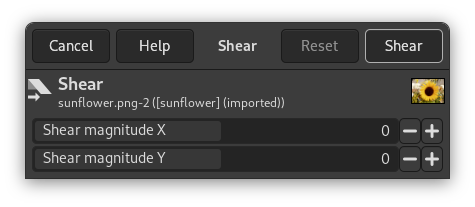Shear tool is used to shift one part of an image, a layer, a selection or a path to a direction and the other part to the opposite direction. For instance, a horizontal shearing will shift the upper part to the right and the lower part to the left. A rectangle becomes a diamond. This is not a rotation: the image is distorted. To use this tool after selecting, click on the image or the selection: a grid is possibly superimposed and the Shearing Information dialog is opened. By dragging the mouse pointer on the image you distort the image, horizontally or vertically according to the direction given to the pointer. When you are satisfied, click on the Shear button in the info dialog to validate.
![[Nota]](images/note.png)
|
Nota |
|---|---|
|
Você não pode inclinar nas duas direções ao mesmo tempo: você deve usar a ferramenta de inclinar duas vezes seguidas se quiser fazer isso. |
There are different possibilities to activate the tool:
-
From the main menu: → → .
-
By clicking the tool icon
in the Toolbox.
-
By pressing the Shift+H keyboard shortcut.
Normally, tool options are displayed in a window attached under the Toolbox as soon as you activate a tool. If they are not, you can access them from the main menu through → → which opens the option window of the selected tool. The available tool options can also be accessed by double clicking the corresponding tool icon in the Toolbox.
- Transformar, Direção, Interpolação, Cortar, Show image preview, Guias
-
![[Nota]](images/note.png)
Nota Essas opções estão descritas em Opções em comum das ferramentas de transformação
- Magnitude de inclinação X
-
Aqui você pode dizer a amplitude da inclinação horizontal. Um valor positivo causará uma inclinação no sentido horário. Um valor negativo resulta num movimento no sentido anti-horário. A unidade de medida usada aqui é meio pixel.
- Magnitude de inclinação Y
-
Como acima, a inclinação acontece na direção vertical.