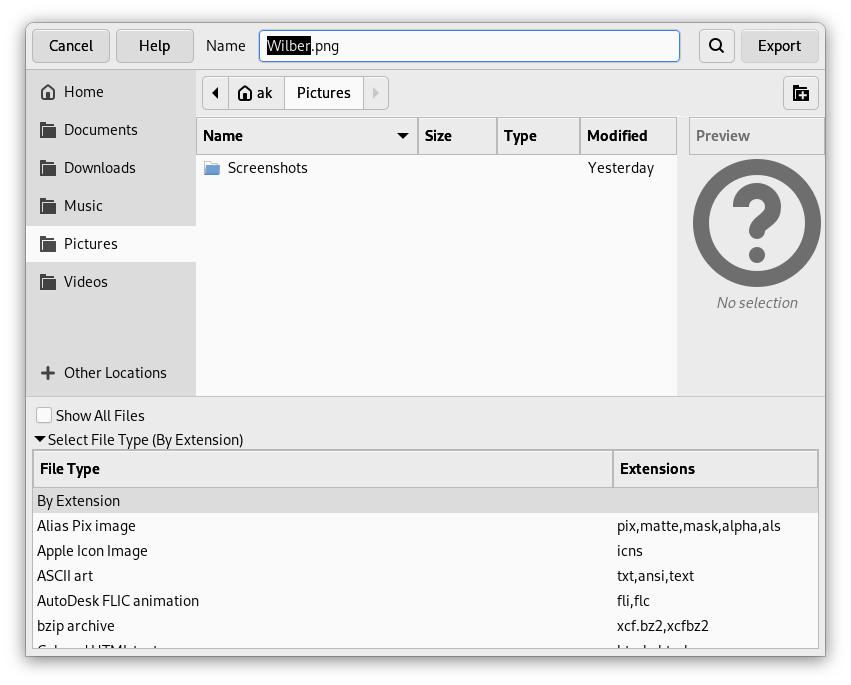Если у вас есть изображения, которые занимают много места на диске, их размеры можно уменьшить, не изменяя размер изображения. Наилучшее сжатие достигается форматом JPG, но даже если изображение уже в этом формате, его всё равно можно уменьшить, так как у формата JPG есть адаптивная схема сжатия, позволяющая сохранять изображение с разной степенью сжатия. Компромисс здесь заключается в том, что чем меньше места занимает изображение, тем больше деталей теряется при сжатии. Нужно также помнить, что повторные сохранения в формате JPG также приводят к ухудшению качества изображения.
Изображения загружаются и сохраняются как файлы .XCF. Пользовательские изображения JPG загружаются как XCF. GIMP предлагает вам выбрать меню Перезаписать картинка.jpg или → , чтобы открыть диалог «Экспорт изображения».
Диалог открывается с уже выбранным именем файла в поле Имя с расширением по умолчанию. Удалите существующее расширение и введите «.jpg» вместо него. GIMP определит тип файла по расширению. Нажмите кнопку . Это откроет диалог Экспортировать как JPEG, в котором находится элемент управления Качество.
Диалог «Экспортировать как JPEG» использует значения по умолчанию, позволяющие уменьшить объём занимаемой памяти, при этом сохраняя хорошее визуальное качество. Это самый быстрый и безопасный способ сохранения.
Рисунок 3.18. Пример среднего сжатия JPEG

Качество: 90 (по умолчанию); Размер: 33,7 килобайтов

Качество: 75; Размер: 20,1 килобайтов
Снижайте Качество изображения для дальнейшего уменьшения изображения. Сниженное качество ухудшает изображение, поэтому обязательно отметьте параметр «Предварительный просмотр в окне изображения». Параметр Качество со значением 10 даст изображение очень низкого качества, занимающее очень мало места на диске. Значение «качества» 75 даёт изображение с разумным качеством, которое займёт гораздо меньше дискового пространства, и в свою очередь, будет гораздо быстрее загружаться на веб-странице. Хотя изображение и потеряло в качестве, оно полностью подходит для нужных целей.
И наконец, сравнение той же картинки и разными степенями сжатия:
Рисунок 3.19. Пример высокого сжатия JPEG

Качество: 10; Размер: 3,4 килобайтов

Качество: 40; Размер: 9,3 килобайтов
Рисунок 3.20. Пример среднего сжатия JPEG

Качество: 70; Размер: 15,2 килобайтов

Качество: 100; Размер: 72,6 килобайтов