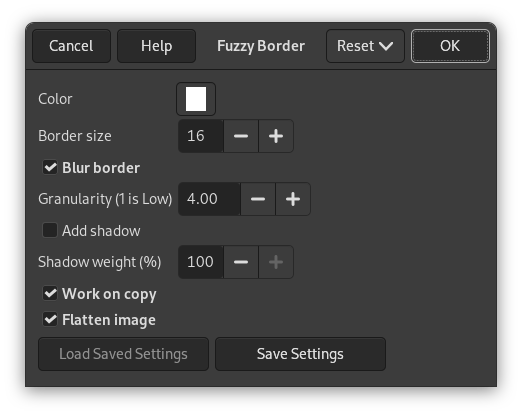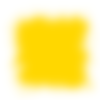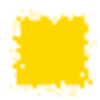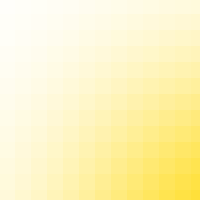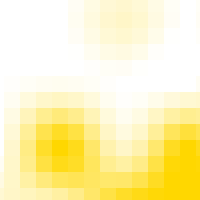This filter adds a cool fading border to an image. The border will look jagged and fuzzy, and you can specify color and thickness of the fading border. Optionally you may add a shadow to the image.
![[Opomba]](images/note.png)
|
Opomba |
|---|---|
|
If the image is in indexed mode, this menu entry is disabled. |
- Color
-
Clicking on this button brings up the color selector dialog that allows you to choose the border color.
- Velikost obrobe
-
Here you can set the thickness of the fuzzy border, in pixels. Maximum is 300 pixels, regardless of the image width or height.
- Zabriši rob
-
If checked, the border will be blurred. The example below shows the effect of blurring:
- Zrnatost
-
The border's granularity is almost the size of pixel blocks spread to create the effect of a jagged and fuzzy border.
Slika 17.271. Granularity example (without blurring)
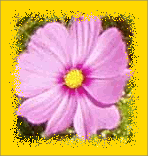
Granularity 1 (min)
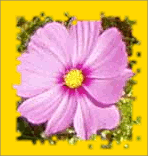
Granularity 4 (default)

Granularity 16 (max)
- Dodaj senco
-
If checked, the filter will also create a shadow at the border.
Slika 17.272. “Add shadow” example
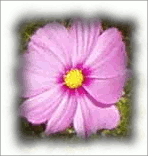
“Add shadow” checked, shadow weight 100% (default shadow weight).

“Add shadow” with shadow weight 10%.

“Add shadow” unchecked (default)
- Polnost senc
-
If Add shadow is checked, you may set the shadow opacity here. Defaults to 100% (full opacity).
- Obdeluj kopijo
-
If checked, the filter creates a new window containing a copy of the image with the filter applied. The original image remains unchanged.
- Splošči sliko
-
If unchecked, the filter keeps the additional layers it used to create the border and the shadow (if demanded). Default is to merge down all layers.