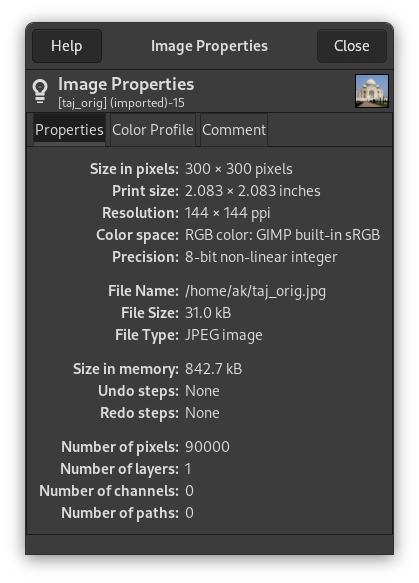The “Image Properties” command opens a window that shows lots of different information for the image.
-
You can access this command from the main menu through → ,
-
or by using the keyboard shortcut Alt+Return.
The properties window is divided into three tabs.
- Size in pixels
-
Shows the image height and width in pixels, that is, the physical size of the image.
- Print size
-
Shows the size the image will have when it is printed, in the current units. This is the logical size of the image. It depends upon the physical size of the image and the screen resolution.
- Resolution
-
Shows the print resolution of the image.
![[Not]](images/note.png)
Not The default resolution unit used may depend on the type of image you imported. PNG images that have a resolution set, are known to be imported with the unit set to metric, meaning you will see pixels/mm here in that case.
See also Kısım 6.23, “Print Size”.
- Color space
-
Shows the image's color space.
- Precision
-
Shows the precision of the image's encoding.
See also Kısım 6.7, ““Encoding” Submenu”.
- File name
-
Path and name of the file that contains the image.
- File size
-
Size of the file that contains the image.
- File type
-
Format of the file that contains the image.
- Size in memory
-
RAM consumption of the loaded image including the images journal. This information is also displayed in the image window. The size is quite different from the size of the file on disk. That is because the displayed image is decompressed and because GIMP keeps a copy of the image in memory for Redo operations.
- Undo steps
-
Number of actions you have performed on the image, that you can undo. You can see them in the Undo History dialog.
- Redo steps
-
Number of actions you have undone, that you can redo.
- Number of pixels, Number of layers, Number of channels, Number of paths
-
Well counted!
This tab contains the name of the color profile the image is loaded into GIMP with. Default is the built-in “sRGB” profile.