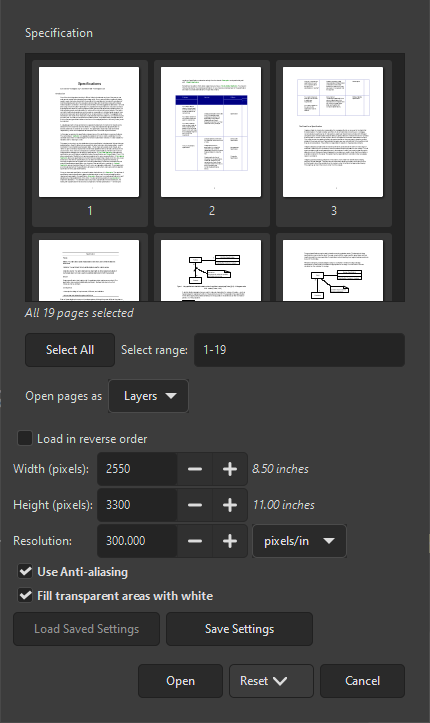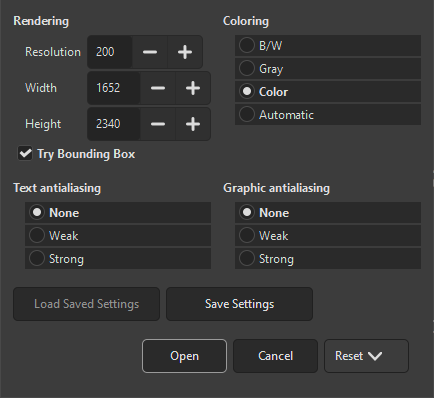When opening a non-XCF image, some file formats have additional options that can be set to determine how GIMP will open the image. If that is the case, then a new dialog will open. This section will document the dialogs for all file formats that have such an import options dialog.
If you open a PDF file in GIMP, a dialog opens where you can set how the PDF should be loaded.
- Open pages as
-
If this is set to Images, then GIMP will open each of the selected pages as a separate image. If it is set to Layers, then GIMP will create one image with each of the selected pages in its own layer.
- Select range
-
You can select pages by typing one or more page numbers or ranges, separated by commas. For example,
4-7,9selects pages 4, 5, 6, 7, and 9 of the document. The default is to select all of the pages in the document. - Select All
-
Use this button to select all pages in the document.
- Width, Height, Resolution
-
The size of the image created is controlled by the Width, Height, and Resolution settings. Each document contains information about its width and height in units of physical length so it is meaningful to set the width or height of the image in pixels or its resolution in pixels per physical unit of length: as you set any of these three parameters, the other two will automatically adjust to match.
- Load in reverse order
-
By default the first page is loaded first, meaning it will become the bottom layer. If you check this option, the first page will be loaded last and become the top-most layer.
- Use Anti-aliasing
-
Check this box to apply anti-aliasing to text in the image.
- Fill transparent areas with white
-
When checked, all transparent areas in PDF pages will be filled with white. When unchecked, transparent areas will stay transparent.
If you open a PostScript file in GIMP, a dialog opens where you can set how the file should be loaded. Note: the page selection settings only appear when there are at least two pages in the document.
- Open pages as
-
If this is set to Images, then GIMP will open each of the selected pages as a separate image. If it is set to Layers, then GIMP will create one image with each of the selected pages in its own layer.
- Select range
-
You can select pages by typing one or more page numbers or ranges, separated by commas. For example,
4-7,9selects pages 4, 5, 6, 7, and 9 of the document. The default is to select all of the pages in the document. - Select All
-
Use this button to select all pages in the document.
- Width, Height, Resolution
-
The size of the image created is controlled by the Width, Height, and Resolution settings. Each document contains information about its width and height in units of physical length so it is meaningful to set the width or height of the image in pixels or its resolution in pixels per physical unit of length: as you set any of these three parameters, the other two will automatically adjust to match.
- Try Bounding Box
-
If this is checked, GIMP will use the bounding box information in the PostScript file to determine how much of the page to use: effectively, this is equivalent to cropping whitespace from the edges of the image. It is possible for a PostScript file to contain no bounding box information, in which case this option will be ignored.
- Coloring
-
Select B/W to have GIMP create the image as a 2-color indexed image, Gray for a grayscale image, or Color for an RGB image (see Kısım 1, “Image Types” for a full explanation of these different image modes). If you select Automatic then GIMP will try to determine the most suitable mode from the contents of the file.
- Text anti-aliasing, Graphic anti-aliasing
-
You can choose to have GIMP apply anti-aliasing separately for text and for graphics in the imported image. Choices are None, Weak and Strong. It determines how much anti-aliasing is applied: usually you should select Strong.