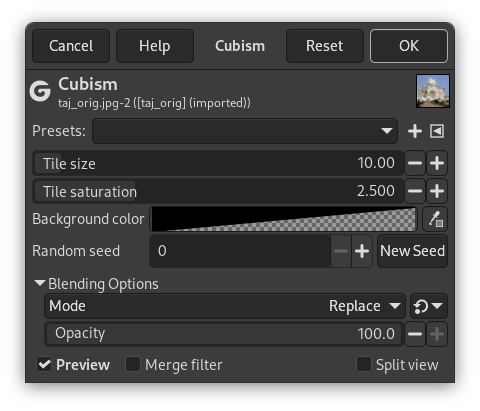The Cubism filter modifies the image so that it appears to be constructed of small squares of semitransparent tissue paper.
![[提示]](images/tip.png)
|
提示 |
|---|---|
|
If setting possibilities of this filter are not enough for you, see GIMPressionist filter which offers more options. |
- Presets, “Input Type”, Clipping, Blending Options, Preview, Merge filter, Split view
-
![[注意]](images/note.png)
注意 These options are described in 第 2 节 “Common Features”.
- Tile size
-
This variable determines the size, in pixels, of the squares to be used. This is, in effect, the size of the little squares of tissue paper used in generating the new image. The slider can be used, the exact pixel size can be entered into the text box, or the arrow buttons can be used.
- Tile saturation
-
This variable specifies how intense the color of the squares should be. This affects the opacity of the squares. A high value will render the squares very intensely and does not allow lower squares to show through. A lower value allows the lower squares to be more visible through the higher ones and causes more blending in the colors.
- Background color
-
This allows you to change the background color that is used by this filter. You can click the color bar to select a color, or use the color picker to pick a color from your image.
- Random seed, New Seed
-
This option controls the randomness of the filter. The Random seed box lets you manually enter a seed for the randomization algorithm used. You can also generate a random seed by pressing the button. If the same random seed is used in the same situation, the filter produces exactly the same results. A different random seed produces different results.
![[提示]](images/tip.png)
|
提示 |
|---|---|
|
If you are using this to generate background images for web pages and the like, work with a small range of colors painted randomly on a small square. Then apply the Cubism filter with the desired settings. As a last step, try Tile Seamless to adjust the image so it will tile seamlessly in your background. |