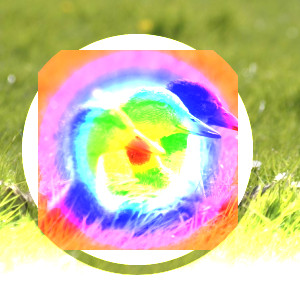The “Lighten” group contains layer modes that make the result lighter.
- Lighten only
-
mode compares each component of each pixel in the upper layer with the corresponding one in the lower layer and uses the larger value in the resulting image. Completely black layers have no effect on the final image and completely white layers result in a white image.
The mode is commutative; the order of the two layers doesn't matter (except for transparent areas in the bottom layer).
- Luma/Luminance lighten only
-
图 8.15. Example for layer mode “Luma/Luminance lighten only”

Top layer at 100% opacity using “Luma/Luminance Lighten only” mode.
mode compares the luminance of each pixel in the upper layer with the corresponding one in the lower layer and uses the larger value in the resulting image. Completely black layers have no effect on the final image and completely white layers result in a white image. Luma is the perceptual version of Luminance.
The mode is commutative; the order of the two layers doesn't matter (except for transparent areas in the bottom layer).
- Screen
-
Screen mode inverts the values of each of the visible pixels in the two layers of the image. (That is, it subtracts each of them from 1.0.) Then it multiplies them together, and inverts this value again. The resulting image is usually brighter, and sometimes “washed out” in appearance. The exceptions to this are a black layer, which does not change the other layer, and a white layer, which results in a white image. Darker colors in the image appear to be more transparent.
The mode is commutative; the order of the two layers doesn't matter.
- Dodge
-
Dodge mode divides the pixel value of the lower layer by the inverse of the pixel value of the top layer. The resulting image is usually lighter, but some colors may be inverted.
In photography, dodging is a technique used in a darkroom to decrease the exposure in particular areas of the image. This brings out details in the shadows. When used for this purpose, dodge may work best on Grayscale images and with a painting tool, rather than as a layer mode.
- Addition
-
Addition mode is very simple. The pixel values of the upper and lower layers are added to each other. The resulting image is usually lighter. The equation can result in color values greater than 1.0.
The mode is commutative; the order of the two layers doesn't matter.