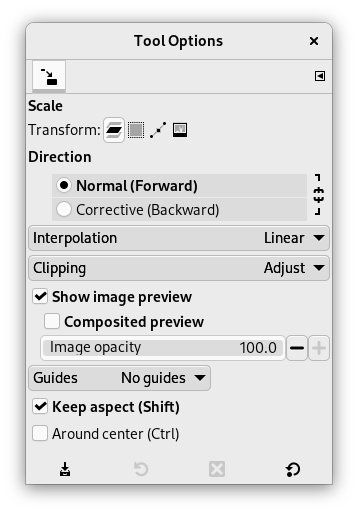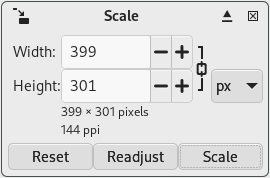The Scale Tool can be used to scale a layer, selection, path or image, depending on the Transform setting.
When you click on your image with the Scale tool,
the Scale dialog is opened, allowing to change the
Width and Height. When the
chain icon is closed, adjustments to one, will adjust the other value
the same percentage. If you do not want this, click the chain icon to
disable the synchronization.
The default size is in pixels, which can be changed in the measurement
drop-down list besides the chain icon.
At the same time a Preview (unless disabled in the Tool Options) is superimposed on the object and handles appear on the corners and borders that you can click and drag to change the dimensions. At the center, a square with a cross inside can be used to move the preview.
Sie haben verschiedene Möglichkeiten, dieses Werkzeug zu aktivieren:
-
From the main menu: → → .
-
By clicking the tool icon
in the Toolbox.
-
By pressing the Shift+S keyboard shortcut.
- Umschalt
-
Wenn Sie die Umschalt-Taste drücken, wird die Eigenschaft Verhältnis beibehalten umgeschaltet.
- Strg
-
Wenn Sie die Strg-Taste drücken, wird die Eigenschaft Um den Mittelpunkt umgeschaltet.
Normally, tool options are displayed in a window attached under the Toolbox as soon as you activate a tool. If they are not, you can access them from the main menu through → → which opens the option window of the selected tool. The available tool options can also be accessed by double clicking the corresponding tool icon in the Toolbox.
- Transformation, Richtung, Interpolation, Zuschnitt, Bildvorschau anzeigen, Hilfslinien
-
![[Anmerkung]](images/note.png)
Anmerkung Diese Eigenschaften sind bei allen Transformationswerkzeugen von GIMP vorhanden und daher in einem separaten Abschnitt Allgemeine Eigenschaften beschrieben.
![[Anmerkung]](images/note.png)
Anmerkung Die Transformation wirkt nur auf die aktive Ebene. Um alle Ebenen des Bildes zu bearbeiten, verwenden Sie Bild skalieren.
Um einen Pfad zu skalieren, lesen Sie bitte die Anleitung, um Pfade zu transformieren.
- Verhältnis beibehalten (Umschalt)
-
When you move a corner of the selection frame, this option will constrain the scale such as the Height/Width ratio of the layer will remain constant. Note that this doesn't work with border handles. Note also that it toggles the
linking chain in the dialog.
- Um den Mittelpunkt (Strg)
-
Wenn diese Einstellung aktiv ist, wird vom Mittelpunkt heraus skaliert.
- Breite, Höhe
-
Here, you can set Width and Height you want to give to the object. The default unit of measurement is pixel. You can change it by using the drop-down list. These values are also automatically changed when you drag handles in the image. If the associated
linking chain is broken, you can change Width and Height separately.
- Korrigieren-Knopf
-
With this button you can reset the transform handles back to the original square shape, while keeping the current transformation and zoom level. This enables you to create more complex transformations by making the transformation in several steps.