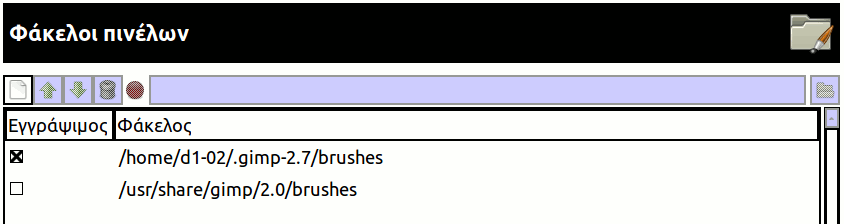Το GIMP χρησιμοποιεί πολλούς τύπους πόρων – όπως πινέλα, μοτίβα, διαβαθμίσεις κλπ. – για τα οποία ένα βασικό σύνολο παρέχεται από το GIMP όταν εγκαθίσταται και άλλα μπορούν να δημιουργηθούν ή να μεταφορτωθούν από το χρήστη. Για κάθε τέτοιο τύπο πόρων, υπάρχει μια σελίδα προτίμησης που σας επιτρέπει να καθορίσετε τη διαδρομή αναζήτησης: το σύνολο των καταλόγων από τα οποία στοιχεία του εν λόγω τύπου φορτώνονται αυτόματα όταν ξεκινά το GIMP. Όλες αυτές οι σελίδες φαίνονται πάρα πολύ ίδιες: η σελίδα για τα πινέλα εμφανίζεται παραπάνω ως παράδειγμα.
By default, the search path consists of two locations:
- System Folder
-
The system folder includes items that are included with GIMP by default. You should not alter the content in this folder.
- Personal Folder
-
The personal folder is located inside your personal GIMP configuration folder. This is where you should place items added by you. If you cannot save items in this folder, make sure that the personal folder is marked as writable.
GIMP uses the first writable folder in this list to save resources. You can customize the search path by using the buttons at the top of the dialog to move a folder up or down in the list.
The preferences dialog can be accessed from the main menu, through → .
- Επιλογή φακέλου
-
Με κλικ σε έναν από τους φακέλους της λίστας, επιλέγεται για οποιαδήποτε ενέργεια έπεται.
- Προσθήκη/αντικατάσταση φακέλου
-
If you type the name of a folder in the entry space, or navigate to it using the file chooser button
on the right, and then click the
button, this will replace the selected folder with the one you have specified. If nothing in the list is selected, the folder will be added to the list.
The
or
icon to the left of the text entry area informs you whether the folder which you have specified exists. GIMP will not create a new folder for you; you need to do this yourself.
- Μετακίνηση πάνω/κάτω
-
If you click on the
or
buttons, the selected folder will be changed to the following or preceding one in the list. Since the folders are read in order, using those buttons change the loading precedence of the items located in those folders.
- Διαγραφή φακέλου
-
If you click on the
button, the selected folder will be deleted from the list. Note that the folder itself is not affected; it is merely removed from the search path. Deleting the system folder is probably a bad idea, but nothing prevents you from doing it.