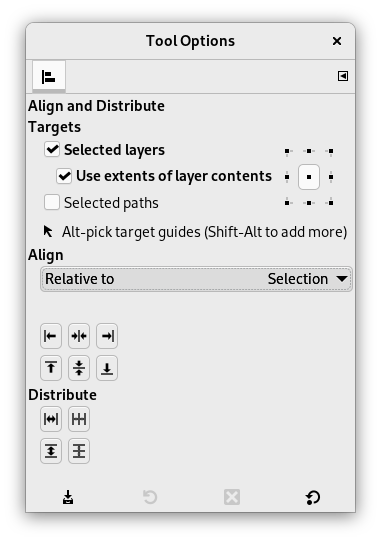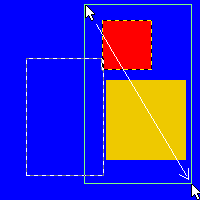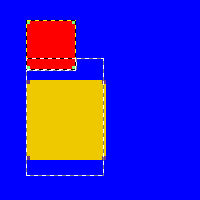The Align and Distribute tool is useful to align the image layers with various image objects. When this tool is selected, the mouse pointer turns to a small hand. By clicking on an element of a layer in the image, you choose the layer which will be moved (with Shift + click, you can choose several layers to be aligned); this focused layer has small squares in corners and is called source. Then buttons in the dialog become active (they remain active during all the GIMP session): they allow you to select the target, i.e other layer, selection, path, the source will be aligned with.
Il existe plusieurs possibilités pour accéder à l’outil :
-
From the main menu: → → .
-
By clicking the tool icon
in the Toolbox.
-
By pressing the Q keyboard shortcut.
- Shift
-
Vous pouvez sélectionner plusieurs objets en appuyant sur la touche Maj (Shift) lorsque vous cliquez sur un objet.
![[Astuce]](images/tip.png)
Astuce Il peut être plus facile de choisir plusieurs calques en utilisant la sélection élastique : cliquez-glissez pour dessiner un rectangle englobant les calques voulus et relâchez le bouton de la souris. Tous les calques entièrement inclus dans le rectangle sont sélectionnés.
Notez qu’il n’y a plus maintenant de « Premier objet » sur lequel aligner les calques.
Normally, tool options are displayed in a window attached under the Toolbox as soon as you activate a tool. If they are not, you can access them from the main menu through → → which opens the option window of the selected tool. The available tool options can also be accessed by double clicking the corresponding tool icon in the Toolbox.
- Alignement
-
- Relatif à :
-
In this drop-down list, you select the target, the image object the layer will be aligned with.
-
Image : l’image est la cible.
-
Sélection : la sélection est la cible.
-
Picked reference object: The selected object (layer, path, guide) on the canvas.
-
- Boutons d’alignement
-
Ces boutons deviennent actifs quand un une cible est sélectionnée.
-
: to align left edge of source with left edge of target.
-
: to align center of source on the vertical middle line of target.
-
: to align right edge of source with right edge of target.
-
: to align top edge of source with top edge of target.
-
: to align center of source on the horizontal middle line of target.
-
: to align bottom edge of source with bottom edge of target.
-
- Exemple
-
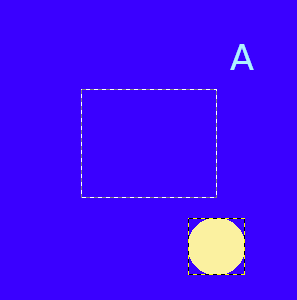
An image with a selection.
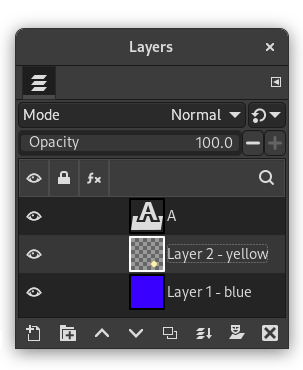
Layer #1 (background) is active, layer #2 is cropped to content, layer #3 is a text layer.
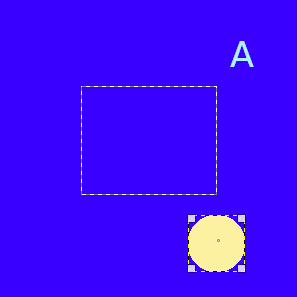
Nous cliquons sur le cercle jaune : le calque n°2 devient la source. Nous voulons envoyer cette source au milieu de la sélection ; l’option Relatif à est fixée sur « Sélection ».
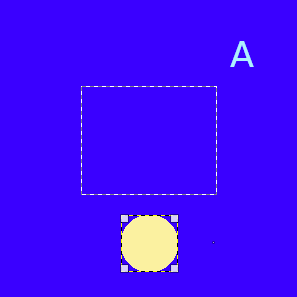
est cliqué.
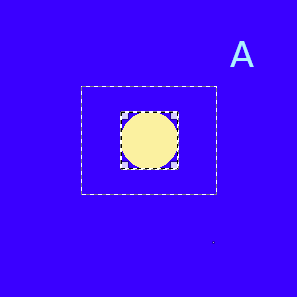
est cliqué.
- Répartition
-
- Boutons de répartition
-
These options are used when you have several targets and want to arrange them. Here, layers selected with Shift + Click are called « targets ». But they are actually sources. « Relative to » options are active to set the target. These transformations are usually relative to « Image ».
These options work as Align options, but you can distribute sources evenly.
-
: to distribute sources evenly horizontally.
-
: to distribute centers of sources with center of the target horizontally.
-
: to distribute sources evenly vertically.
-
: to distribute centers of sources with center of target.
-
Figure 14.94. Exemple pour les commandes « Répartir »
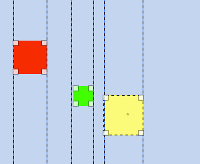
Base image: three layers.
(Distribute right edges of targets) will be used.
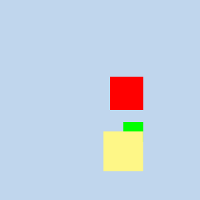 Active layer is yellow (target). All layers are aligned on the right edge of the yellow layer.
Active layer is yellow (target). All layers are aligned on the right edge of the yellow layer.
Figure 14.95. Exemple
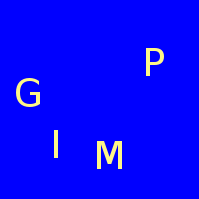
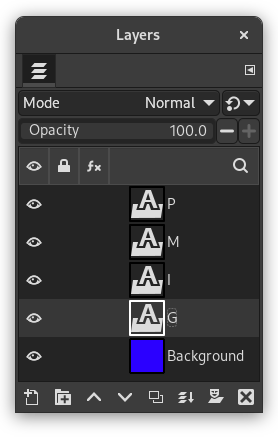
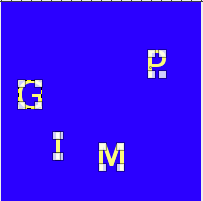
Nous les sélectionnons comme sources avec Maj + clic.
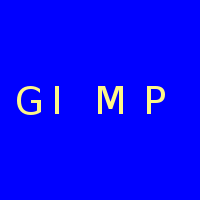
The default target (Relative to) is
« Image ». We used the
(Distribute vertical centers of targets) command.
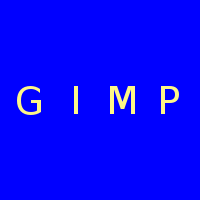
After using the
(Distribute targets
evenly in the horizontal).