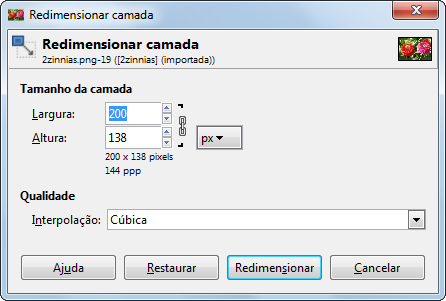The command opens the “Scale Layer” dialog that allows you to resize the layer and its contents. The image loses some of its quality by being scaled. The command displays a dialog where you can set parameters concerning the size of the layer and the image quality.
![[Nota]](images/note.png)
|
Nota |
|---|---|
|
This command only works on a single layer. |
![[Dica]](images/tip.png)
|
Dica |
|---|---|
|
Another way to scale a layer is using the Scale tool with the Transform set to Layer. |
You can access this command
-
From the main menu through → .
-
From the Layers Dialog, you can access it through the command of its context menu.
- Tamanho da camada
-
Quando você amplia uma camada, o GIMP tem que calcular os novos pixels a partir dos já existentes. Este procedimento é chamado “interpolação”. Não importa qual algoritmo de interpolação seja usado, nenhuma nova informação é adicionada à imagem na interpolação. Se há lugares na camada que não têm detalhes, não haverá nenhum novo detalhe ao redimensiona-los. É muito mais provável que a camada vá ficar um pouco borrada após o redimensionamento. Da mesma forma, quando você reduz uma camada, a imagem perde um pouco da sua qualidade quando pixels são removidos.
- Width, Height
-
The command displays a dialog which shows the dimensions of the original layer in pixels. You can set the new Width and Height for the layer in the two text boxes. If the adjacent
chain icon is unbroken, the width and height are automatically adjusted to hold their ratio constant. If you break the chain by clicking on it, you can set them separately, but this will result in distorting the layer.
No entanto, você não tem que definir as dimensões em pixels. Você pode escolher diferentes unidades a partir do menu suspenso. Se você escolher percentagem como unidade, você pode definir o tamanho da camada em relação ao seu tamanho original. Você também pode usar unidades físicas, como polegadas ou milímetros. No entanto, se você fizer isso, você deve prestar atenção à resolução X/Y da imagem.
If you enlarge a layer, the missing pixels are calculated by interpolation, but no new details are added. The more the layer is enlarged, and the more times it is enlarged, the more blurred it becomes. The exact result of the enlargement depends upon the interpolation method you choose. After scaling, you can improve the result by using the Sharpen (Unsharp Mask) filter, but it is much better for you to use a high resolution when scanning, taking digital photographs or producing digital images by other means. It is an inherent characteristic of raster images that they do not scale up well.
- Qualidade
-
Para alterar o tamanho da camada, GIMP tem que adicionar ou remover pixels. O método usado para fazer isto tem um impacto considerável na qualidade do resultado. Você pode escolher o método de interpolação de cores dos pixels do Menu suspenso Interpolação.
- Interpolação
-
This lets you choose the interpolation method used for scaling. See for details about each method the Interpolation documentation of the Transform tools.