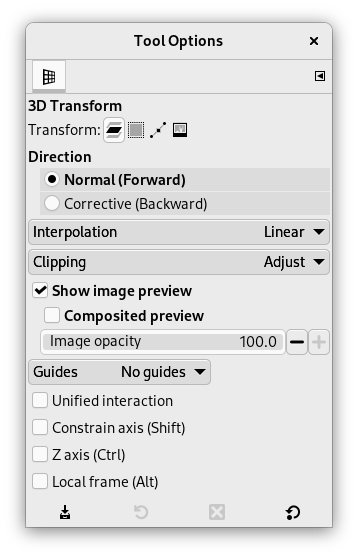Инструмент 3D-преобразования позволяет изменять перспективу слоя и перемещать его в 3D-пространстве. Вы можете установить точку схода, а затем вращать слой по осям X, Y и Z.
Он предлагает обычный диалог параметров под панелью инструментов и диалог настроек на холсте.
Инструмент можно вызвать следующими способами:
-
через главное меню → → ,
-
нажав на значок инструмента
на панели инструментов,
-
с помощью комбинации клавиш Shift+W.
Обычно параметры инструмента отображаются в окне, прикреплённом под панелью инструментов, как только вы активируете инструмент. Если это не так, вы можете получить к ним доступ с помощью пункта главного меню → → , что откроет окно параметров выбранного инструмента. Доступ к параметрам инструмента также можно получить, дважды щёлкнув по соответствующему значку инструмента на панели инструментов.
- Преобразование, Направление, Интерполяция, Обрезка, Показывать предпросмотр, Направляющие
-
![[Примечание]](images/note.png)
Примечание Эти параметры описаны в Общих параметрах инструментов преобразования.
- Все режимы сразу
-
Этот параметр позволяет смещать точку схода, а также панорамировать и вращать без переключения между вкладками в диалоговом окне настроек на холсте.
- По одной оси (Shift)
-
Если нажать Shift, текущая ось преобразования фиксируется в предварительном просмотре.
- По оси Z (Ctrl)
-
Если нажать Ctrl, преобразование выполняется вокруг оси Z.
- В локальном пространстве (Alt)
-
Этот параметр позволяет управлять преобразованием в локальной системе координат слоя (текущий слой), а не в глобальной (все слои).