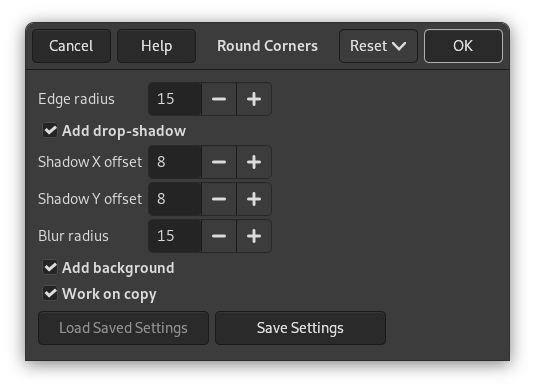Bu süzgeç, isteğe bağlı olarak gölge ve arka plan katmanı ekleyerek görüntünün köşelerini yuvarlar.
The filter works on RGB and grayscale images that contain only one layer. It creates a copy of the image or can optionally work on the original. It uses the current background color to create a background layer.
- Kenar yarıçapı
-
Rounding corners is done by selecting a quarter of a circle at every corner and removing the area not covered by this selection. The “edge radius” is the radius of the constructing circle.
In the examples below, the filter was applied to a 100×100 pixels image, with varying edge radius. For radius = 50, the four quadrants just form a circle with diameter = 100, which exactly fits into the original image outline. A radius greater than 50 is possible, but look what happens:
Şekil 17.272. Kenar yarıçapı örnekleri
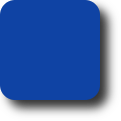
100×100 piksellik görüntü, kenar yarıçapı: 15 (öntanımlı).
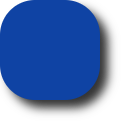
Kenar yarıçapı: 35.
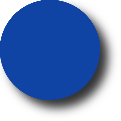
Kenar yarıçapı: 50.
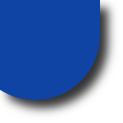
Kenar yarıçapı: 65. Ahh!
- Gölge ekle
-
Bu seçenek işaretlendiğinde, süzgeç görüntünün köşelerini yuvarladıktan sonra görüntünün arkasına gölge ekler.
- Gölge X/Y konumu
-
X and Y offset determine where the shadow will be placed in relation to the image. Offset is measured in pixels. High values make the shadow look like it's far away, and low values will make it look closer to the image.
Şekil 17.273. Gölge konumu örnekleri
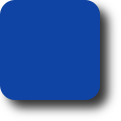
Gölge X konumu: 8, Y konumu: 8 (öntanımlı).
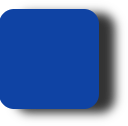
Gölge X konumu: 16, Y konumu: 4.
Note that the shadow offsets as well as the blur radius are limited to background area.
- Bulanıklık yarıçapı
-
When Add drop-shadow is checked, you may select a blur radius, which will be used by the Drop Shadow filter. The image will be enlarged in both dimensions depending on the blur radius and the shadow offsets.
- Arka plan ekle
-
When you check this option (it is checked by default), the filter will add a background layer below the existing layer, filled with the current background color. The size of this new layer depends on the blur radius and the shadow offsets.
- Kopya üzerinde çalış
-
İşaretliyse, süzgeç, süzgeç uygulanmış görüntünün kopyasını içeren yeni pencere oluşturur. Özgün görüntü değişmeden kalır.