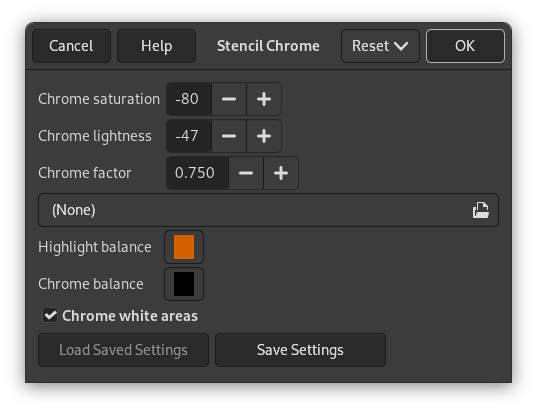This filter provides a chrome effect. The source image must be an image containing a single layer. This layer is used as mask (“stencil”) for the chrome effect.
The filter creates a new image with the chrome effect applied to the source image or, if a selection exists, to the selection of the source image (a nice background is added too). If no environment map image is specified, a copy of the source image will be used.
- Krom doygunluğu, Krom açıklığı
-
Use this option to control how saturation and lightness of the “Chrome” layer are adjusted. Negative values decrease saturation and lightness respectively.
- Krom katsayısı
-
This factor lets you adjust offsets, feather radius, and brush size used to construct the “Chrome” and “Highlight” layer (and the “Drop Shadow” as well).
Change with caution, decreasing this value may make the chrome effect worse. The default factor 0.75 seems to be a good choice.
- Ortam eşlemi
-
The environment map is an image that is added as some kind of “noise” to the source. If no image is selected here, the source image will be used.
The effect is best to see if you use a simple map with some obvious shapes:
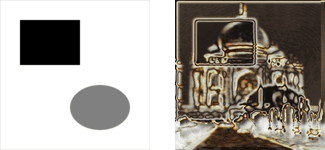
Using a simple environment map
The size of the environment map image doesn't matter, it is scaled to the size of the source image.
- Vurgu dengesi
-
This color is used to modify the color balance of the “Highlight” layer: the amount of red, green, and blue colors is increased according to the corresponding values of the specified option.
Kırmızı, yeşil ya da mavi değerli renklerden kaçının > 230.
- Krom dengesi
-
Yukarıdaki ile aynıdır, ancak “Chrome” katmanının renk dengesini değiştirir.
- Krom beyaz alanlar
-
İşaretliyse (bu öntanımlıdır), kaynak görüntü maske olarak kullanılır. İşaretlenmezse, ters çevrilmiş kaynak görüntü kullanılır.
The following section provides a brief and simplified description of how the script (actually this filter is a Script-Fu) creates the chrome effect.
If you apply the filter to your source images and then look at the Layers Dialog of the resulting image, you will see that there are two main layers which make up the chrome effect: the “Chrome” layer and the “Highlight” layer. These layers are created as follows:
-
The script constructs a somewhat simplified and blurred layer from the source image (from the inverted source image if Chrome white areas is unchecked).

The Chrome factor controls the appearance of this layer.
-
The (scaled) environment map is blurred and merged into the above layer with 50% opacity. (Do you spot the cat in the introducing example?)

Ortam Eşlemini birleştirme
-
The brightness (value) of the layer is modified according to a spline-based intensity curve.
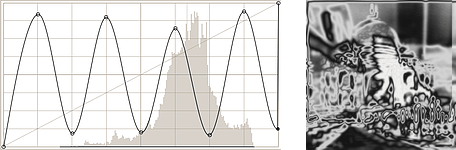
Yoğunluk eğrisinin değiştirilmesi
-
A layer mask is added, initialized with the source image (the “Chrome Stencil”). This is the “Chrome” layer before the final step.
The “Highlight” layer is a copy of the “Chrome” layer where the layer mask is stroked with a white brush.
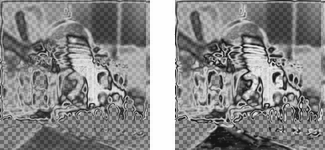
Krom ve Vurgu tabanı
-
For both layers the color balance is modified (according to Highlight balance and Chrome balance), increasing the amount of red, green, and blue, with emphasis on highlights.
Additionally, saturation and lightness of the “Chrome” layer are modified (controlled by Chrome saturation and Chrome lightness).

Krom ve Vurgu katmanı
Now add a drop shadow and a background layer and you get the Example image for the “Stencil Chrome” filter.