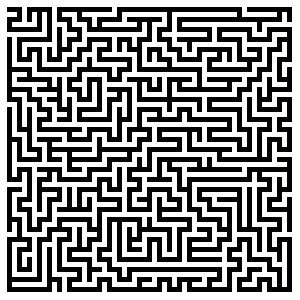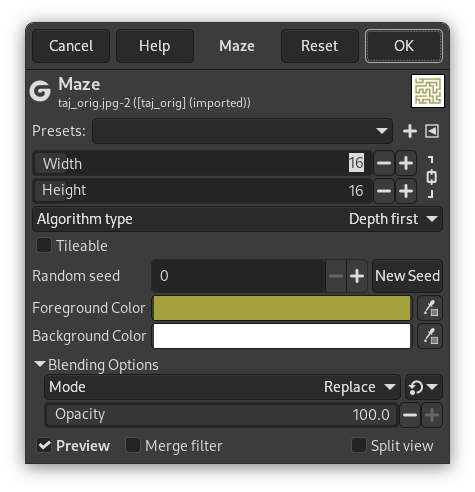This filter generates a random black and white maze pattern. The result completely overwrites the previous contents of the active layer. A typical example is shown below. Can you find the route from the center to the edge?
- Presets, “Input Type”, Clipping, Blending Options, Preview, Merge filter, Split view
-
![[Note]](images/note.png)
Note These options are described in Section 2, “Common Features”.
- Width, Height
-
These sliders control how many pathways the maze should have. The lower the values for width and height, the more paths you will get. The same happens if you increase the number of pieces in the Width and Height Pieces fields. The result won't really look like a maze unless the width and height are equal.
- Algorithm type
-
You can choose between these two algorithms for maze: Depth first and Prim's algorithm. Only a computer scientist can tell the difference between them.
- Tileable
-
If you want to use it in a pattern, you can make the maze tileable by checking this check-button.
- Random seed, New Seed
-
This option controls the randomness of the filter. The Random seed box lets you manually enter a seed for the randomization algorithm used. You can also generate a random seed by pressing the button. If the same random seed is used in the same situation, the filter produces exactly the same results. A different random seed produces different results.
- Foreground color, Background color
-
You can choose colors for the maze and its background. Defaults are Toolbox colors.