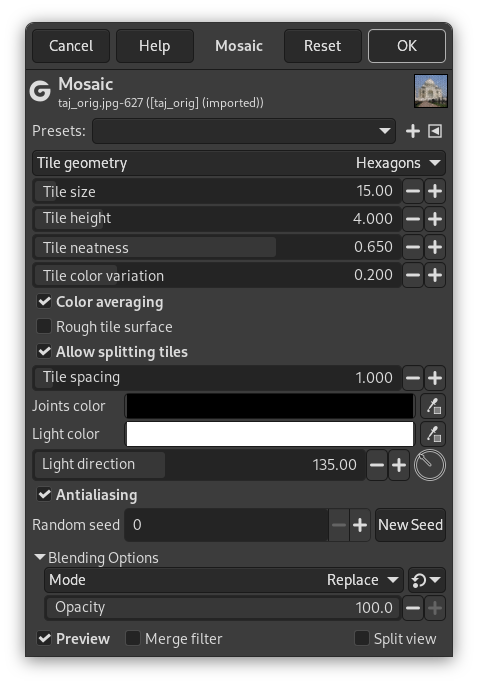It cuts the active layer or selection into many squares or polygons which are slightly raised and separated by joins, giving so an aspect of mosaic.
- Presets, “Input Type”, Clipping, Blending Options, Preview, Merge filter, Split view
-
![[Note]](images/note.png)
Note These options are described in Section 2, “Common Features”.
- Tile geometry
-
This option is self-understanding:
- Squares
-
Not exactly squares, but 4 edges
- Hexagons
-
6 edges (hexa = 6)
- Octagons
-
8 edges (octa = 8)
- Triangles
-
3 edges (tri = 3)
- Tile size
-
Average diameter of each tile (in pixels). Slider and input box allow you to set the size of tile surface (2-1000).
- Tile height
-
That's ledge, relief of tiles. Value is width of the lit border in pixels.
- Tile neatness
-
When set to 1, most of tiles have the same size. With 0 value, size is determined at random and this may lead to shape variation.
- Tile color variation
-
Each tile has only one color. So the number of colors is reduced, compared to the original image. Here you can increase the number of colors a little.
- Color averaging
-
When this option is unchecked, the image drawing can be recognized inside tiles. When checked, the colors inside tiles are averaged into a single color.
- Rough tile surface
-
With this option tile surface looks pitted.
- Allow splitting tiles
-
This option splits tiles in areas with many colors, and so allows a better color gradation and more details in these areas.
- Tile spacing
-
That's width of the join between tiles.
- Joints color, Light color
-
Tiles are lit with the foreground color of the toolbox, and shadow is colored with the background color. Joins have the background color. You can change these colors using the color buttons or the color pickers on the right.
- Light direction
-
By default light comes from the upper left corner (135°). You can change this direction from 0 to 360.
- Antialiasing
-
This option reduces the stepped aspect that may have borders.
- Random seed, New Seed
-
This option controls the randomness of the filter. The Random seed box lets you manually enter a seed for the randomization algorithm used. You can also generate a random seed by pressing the button. If the same random seed is used in the same situation, the filter produces exactly the same results. A different random seed produces different results.