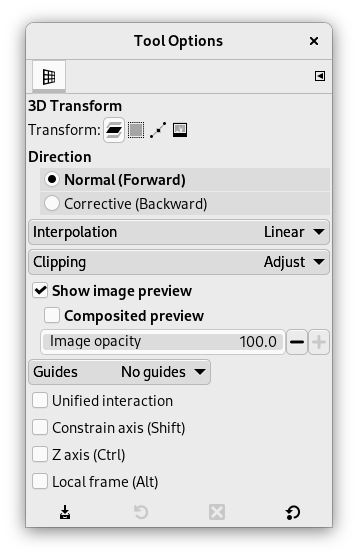The 3D Transform tool allows you to change the perspective of a layer and to move it in 3D space. You can set a vanishing point, then rotate the layer in X, Y, and Z axes.
It offers the usual option dialog under Toolbox and an on-canvas settings dialog.
There are different possibilities to activate the tool:
-
From the main menu: → → .
-
By clicking the tool icon
in the Toolbox.
-
By pressing the Shift+W keyboard shortcut.
Normally, tool options are displayed in a window attached under the Toolbox as soon as you activate a tool. If they are not, you can access them from the main menu through → → which opens the option window of the selected tool. The available tool options can also be accessed by double clicking the corresponding tool icon in the Toolbox.
- Transform, Direction, Interpolation, Clipping, Show image preview, Guides
-
![[Note]](images/note.png)
Note These options are described in Transform tools common options.
- Unified interaction
-
This option allows shifting the vanishing, as well as panning and rotating without switching between tabs on the on-canvas settings dialog.
- Constrain axis (Shift)
-
When you press Shift, the present transformation axis becomes fixed in preview.
- Z axis (Ctrl)
-
When you press Ctrl, transformation is done around the Z axis.
- Local frame (Alt)
-
This option allows controlling the transformation in the layer local frame of reference (the current layer), instead of the global one (all layers).