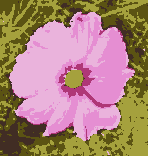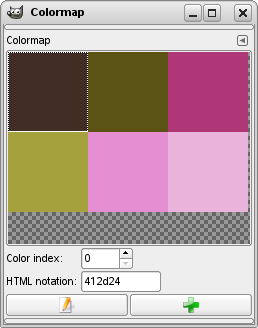The Colormap (Indexed Palette is a better name) dialog allows you to edit the colormap of an indexed image. (If the mode of the active image is RGB or Grayscale instead of Indexed, the dialog is empty and unusable.)
This dialog is a dockable dialog; see the section 2.3 – „Dokování dialogů“ for help on manipulating it.
You can access it:
-
from the main menu: → → ;
-
from the Tab menu in any dockable dialog by clicking the tab menu button
and selecting → .
In the menu, there is a list of detached windows which exists only if at least one dialog remains open. In this case, you can raise the „Colormap“ dialog from the main menu: → .
In an Indexed image, instead of being assigned a color directly (as happens in RGB and Grayscale images), colors are assigned to pixels by an indirect method, using a look-up table called a colormap.
To determine the color that should be shown for that pixel, GIMP looks up the index in the image's colormap. Each indexed image has its own private colormap. In GIMP, the maximum number of entries in a colormap is 256. For a maximum-sized colormap, each index from 0 to 255 is assigned an arbitrary RGB color. There are no rules restricting the colors that can be assigned to an index or the order they appear in: any index can be assigned any color.
It is important to realize that the colors in the colormap are the only colors available for an indexed image (that is, unless you add new colors to the colormap). This has a major effect on many GIMP operations: for example, in a pattern fill, GIMP will usually not be able to find exactly the right colors in the colormap, so it will approximate them by using the nearest color available. This is sometimes referred to as Quantization. If the colormap is too limited or poorly chosen, this can easily produce very poor image quality.
Dialog Mapa barev umožňuje upravovat mapu barev obrázku přiřazováním nových barev do mapy nebo změnou existujících barev. Pokud již existující barvu přiřazenou určitému indexu změníte, změní se barva všech pixelů v obrázku s daným indexem. Barvy jsou číslované od nuly v levém horním rohu po řádcích.
Dialog Mapa barev umožňuje následující operace:
- Kliknutí na barevnou položku
-
Barvu, na kterou kliknete, nastaví GIMP jako barvu popředí (zobrazenou například v panelu nástrojů).
- Ctrl-click on a color entry
-
This sets GIMP's background color to the color you Ctrl-click on, as shown in the Toolbox color area.
- Dvojité poklepání na barevnou položku
-
Nastaví barvu popředí na hodnotu barvy, na kterou jste poklepali, ale zároveň otevře dialog pro změnu této položky v mapě barev.
- Index barvy
-
Zápisem čísla do této kolonky zvolíte daný index.
- HTML notation
-
Hexadecimální reprezentace barvy (tak, jak se používá v HTML) přiřazené právě zvolené položce barevné mapy. Pomocí ní můžete barvu upravit bez použití editoru barev. Viz FIXME
- Tlačítka
-
The button bar at the bottom offers the following functionality:
-
Upravit barvu
-
Toto tlačítko (v levém dolním rohu dialogu) otevře editor barev, ve kterém můžete změnit barvu přiřazenou právě zvolené položce mapy barev. Funkce je podobná jako když dvojitě poklepáte na barevnou položku, ale barva se nenastaví jako barva popředí.
-
Delete color
-
This button (in the lower left corner of the dialog) allows you to delete a color which is not used in the image from the colormap.
-
Přidat barvu
-
This button (at the bottom of the dialog) allows you to add new colors to the colormap. If you click on the button, the current foreground color, as shown in the Toolbox, will be added to the end of the colormap. If instead you hold down Ctrl and click, the background color from the Toolbox will be added.
![[Poznámka]](images/note.png)
Poznámka The colormap can not contain more than 256 entries. If it already has 256 entries, trying to add a color will have no effect.
-
Select all pixels with this color
-
This button allows you to select all pixels with this color. To add to the selection, use Shift buttonclick, to subtract use Ctrl buttonclick, and to intersect with the current selection use Shift+Ctrl buttonclick.
-
![[Tip]](images/tip.png)
|
Tip |
|---|---|
|
If you make a mistake, you can undo it by focusing the pointer in the image whose colormap you have changed, and then pressing Ctrl+Z or choosing → in the main menu. |
![[Poznámka]](images/note.png)
|
Poznámka |
|---|---|
|
If you paint an indexed image with a color which is not in the Colormap, GIMP will use the most similar color of the Colormap. |
Right-clicking on a color in the Colormap selects this color and opens a context menu with the following options:
- Upravit barvu
-
This command opens a color selector which allows you to modify the color.
- Add Color from FG
-
This command is enabled only if the indexed palette contains less than 256 colors. The background color of the Toolbox is appended to the color map.
- Add Color from BG
-
This command is enabled only if the indexed palette contains less than 256 colors. The background color of the Toolbox is appended to the color list.
- Select this Color
-
This selects all pixels in the image which have the chosen palette index.
- Add to Selection
-
Adds all pixels in the image which have the chosen palette index to the selection.
- Ubrat z výběru
-
Subtracts all pixels in the image which have the chosen palette index from the selection.
- Vrstva
-
Intersect all pixels in the image with the chosen palette index with the current selection.
- Přerovnat barevnou mapu.
-
Rearrange Colormap: This command is described in 8.34 – „Přerovnat barevnou mapu.“.