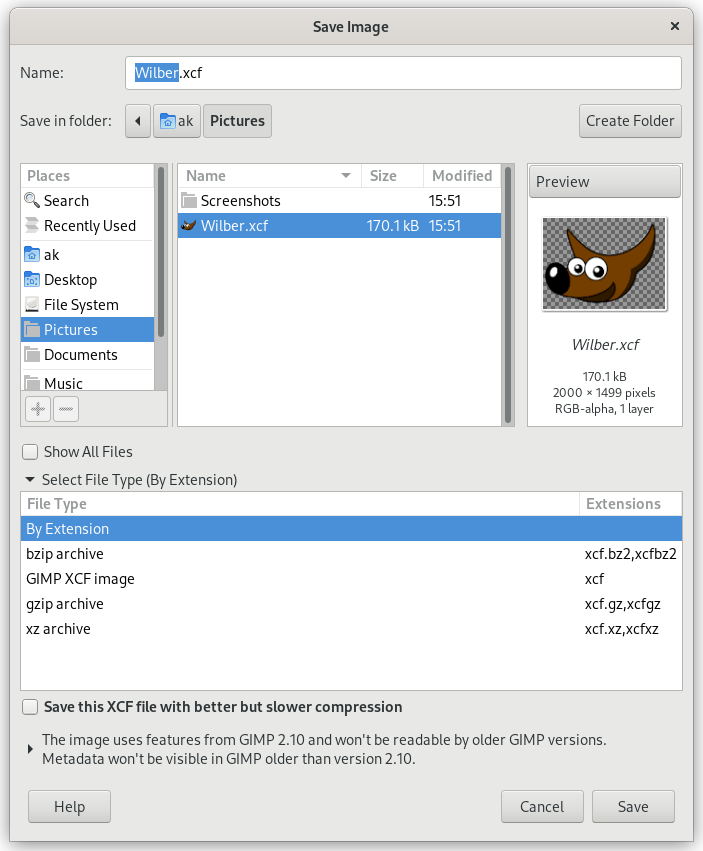The command saves your image to disk in XCF format. For other image file formats you should use the command. If you try to save to a format other than XCF, you get an error message. The error message dialog contains a link that opens the Export Image dialog. Please see 1.1 – „Save / Export Images“.
If you have already saved the image, the previous image file is replaced with the current version. If you have not already saved the image, the command opens the Save Image dialog.
If you quit without having saved your image, GIMP asks you if you really want to do so.
-
You can access this command in the main menu through → ,
-
nebo ve výchozím nastavení pomocí klávesové zkratky Ctrl+S. Příkaz uloží obrázek do souboru. Pokud již byl obrázek uložen, uloží se automaticky na stejné místo se stejným jménem, ve stejném formátu a se stejnými volbami. Pokud je potřeba uložit obrázek na jiné místo nebo s jiným nastavením, je třeba použít příkaz Uložit jako nebo Uložit kopii.
-
Use Ctrl+Shift+S to save the opened image with a different name.
In the file browser, you can edit filename and extension directly in the Name field (default is „Untitled.xcf“) or by selecting an existing XCF file to override in name list. Navigate the folders if you prefer a different image destination. You can also create a new folder if necessary.
Select File Type. If you expand this option, you can select a compressed file format for your XCF file in the list.