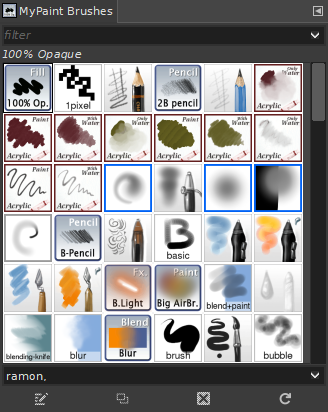The „MyPaint Brushes“ dialog is used to select a MyPaint brush, for use with painting tools: see the MyPaint Brush tool section for more information on MyPaint brushes and how they are used in GIMP. The dialog also gives you access to several functions for manipulating brushes. You can select a brush by clicking on it in the list: it will then be shown in the Tool Options area of the Toolbox when the MyPaint Brush is the active tool.
Der Dialog „Ablagen“ ist dockbar. Informationen hierzu finden Sie im Abschnitt Abschnitt 2.3, „Docks und Dialoge“.
Er kann auf verschiedene Arten aufgerufen werden:
-
From the main menu: → → .
-
From the Tab menu in any dockable dialog by clicking on
and selecting → .
-
From the Tool Options dialog for any of the paint tools, by clicking on the MyPaint Brush icon button, you get a popup with similar functionality that permits you to quickly choose a brush from the list; if you click on the button present on the right bottom of the popup, you open the real MyPaint brush dialog.
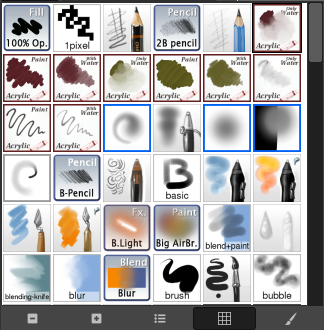
Der vereinfachte Pinseldialog
The button bar at the bottom offers the following functionality:
-
Smaller previews
-
Larger previews
-
View as list
-
View as grid
-
Open the MyPaint brush selection dialog
Beachten Sie, dass, abhängig von Ihren Einstellungen, ein mit diesem Dialog ausgewählter Pinsel evtl. nur für das aktive Werkzeug gilt, nicht für alle Malwerkzeuge. Mehr dazu unter Abschnitt 6.7, „Tool Options“.
-
Im Reitermenü des Dialoges können Sie die Darstellung zwischen und umschalten. In der Rasterdarstellung (welche die Standarddarstellung ist) werden die Formen der verschiedenen Pinselspitzen in einem rechteckigen Feld angezeigt. In der Listendarstellung hingegen wird jede Pinselspitze als Eintrag in einer Liste dargestellt. Neben der Form der Spitze wird dabei der Name der Spitze angezeigt.
Mit dem ebenfalls im Reitermenü zu findenden Befehl können Sie die Anzeige der im Dialog angezeigten Pinselspitzen Ihren Bedürfnissen anpassen.
- Rasterdarstellung
-
At the top of the dialog appears a filter box where you can filter the MyPaint brushes shown based on their tags; and the name of the currently selected brush.
In the center a grid view of all available brushes is shown, with the currently selected one outlined. Below the grid is a box that shows the tags assigned to the currently selected brush.
- Listendarstellung
-
For the most part, the dialog works the same way in List mode as in Grid mode, with the following exception: the name of the current brush isn't shown at the top.
When you click on a brush preview, it becomes the current brush and it gets selected in the MyPaint Brush Tool Options. You can also click on buttons at the bottom of the dialog to perform various actions.
You can use tags to reorganize the MyPaint brushes display. See Abschnitt 3.7, „Tagging“.
The button bar at the bottom offers the following functionality:
-
Edit MyPaint Brush
-
This button is always disabled since GIMP does not support editing MyPaint brushes. This is also the reason why there is no create new brush button.
-
Pinsel duplizieren
-
This button is always disabled.
-
Pinsel löschen
-
This button is always disabled.
-
Pinsel neu laden
-
If you add brushes to your personal Brushes Folder or any other folder in your MyPaint brushes search path, this button causes the list to be reloaded, so that the new entries will be available in the dialog.
Some of functions performed by these buttons can also be accessed from the dialog pop-up menu, activated by right-clicking anywhere in the brush grid/list, or by choosing the top item, , from the dialog Tab menu.
Right clicking on a brush preview opens a context menu. Most of the commands of this submenu are described with the Buttons, except for the following.